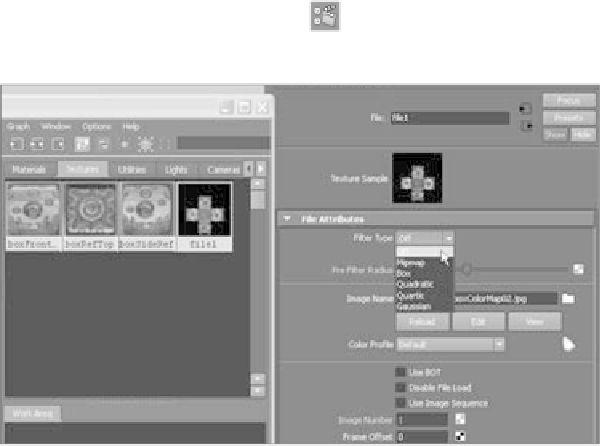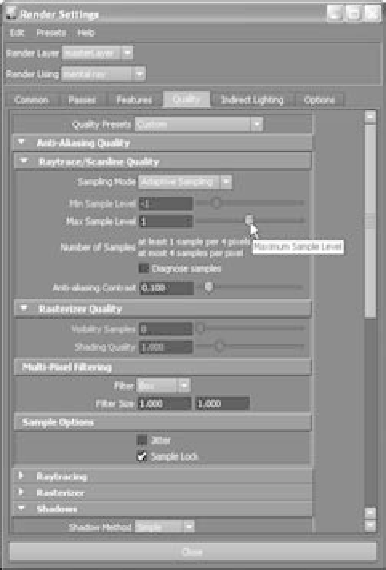Graphics Programs Reference
In-Depth Information
11. You may be bothered by the low-quality settings on the render and the slight fuzzi-
ness of the wood texture on the box. Open the Hypershade, and click the Textures
tab in the top part of the window to show the texture nodes in the scene. Select the
box's color texture node (file1), and open the Attribute Editor. At the top, change Fil-
ter Type from the default Quadratic to Off. This prevents the renderer from slightly
blurring the texture image to smooth it. (See Figure 10.66.)
12. Open the Render Settings window (
), and click the Quality tab. Set Max Sample
Level from 0 to 1. (See Figure 10.67.)
Figure 10.66
Turn off filtering
for the color
texture image.
Figure 10.67
Select a slightly
better render qual-
ity in the Render
Settings window.