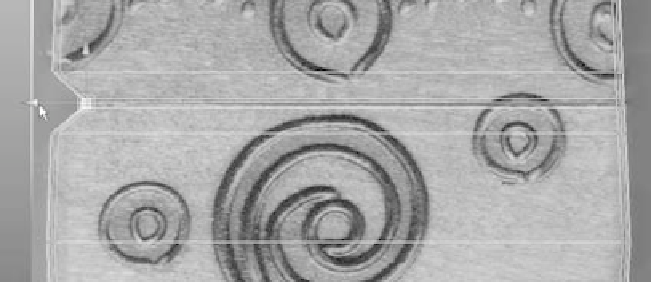Graphics Programs Reference
In-Depth Information
21. In the Side view panel, select the appropriate vertices (see Figure 6.158), and move
them to create the wedge-shaped indentation as shown.
22. Choose Select
➔
Select Edge Loop Tool. Select the middle edge loop you created ear-
lier for the indent where the lid meets the box, as shown in Figure 6.159. Press R to
scale the edge loop very slightly inward as shown.
Figure 6.158
Move the vertices
to create the hinge
area in the back of
the box.
Select this edge loop
Figure 6.159
Select this edge
loop, and scale it to
create an indent line
where the lid meets
the box.
23. Hide the reference planes again, and turn Shading back on for the cube in the Attri-
bute Editor. Figure 6.160 shows the completed box. But there's still a little snag.
Notice the dark area where the lid meets the box, where you just created the slightly
indented line. This is due to Normals. It makes the lid look like it's angled inward.
24. Select the box, and choose Normals
➔
Set Normal Angle. In the Set Normal Angle
window that pops open, set the Angle to the default of 30, and click Apply and Close.
Doing so fixes the darkening. For more on Normals, see the note in this section.
Select the box, and delete its history.