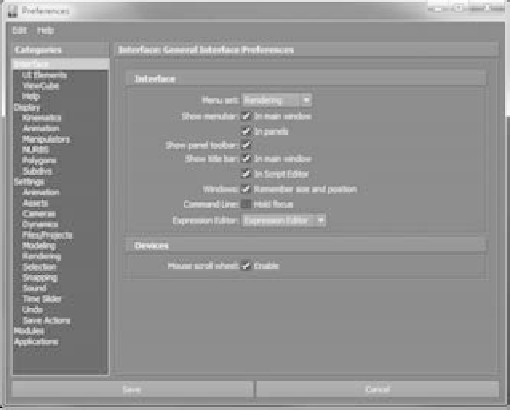Graphics Programs Reference
In-Depth Information
Figure 3.30
The Preferences
window
The Preferences window (see Figure 3.30) lets you make changes to the look of the
program as well as to toolset defaults by selecting from the categories listed in the left pane
of the window. You've already changed some settings here when you set the Attribute
Editor to open in a separate window.
The Preferences window is separated into categories that define different aspects of
the program. Interface and Display deal with options to change the look of the program.
Interface affects the main user interface, whereas Display affects how objects are dis-
played in the workspace.
The Settings category lets you change the default values of several tools and their gen-
eral operation. An essential aspect of this category is Working Units: these options set the
working parameters of your scene (in particular, the Time setting).
By adjusting the Time setting, you tell Maya your frame rate of animation. If you're
working in film, you use a frame rate of 24 frames per second. If you're working in NTSC
video (the standard video/television format in the Americas), you use the frame rate of
30 frames per second. This Category window is also accessed through the Animation
Preferences icon at the end of the Range slider ( ).
The Modules category allows you to enable or disable Dynamics and Paint Effects.
The Applications category lets you specify which applications you want Maya to start
automatically when a function is called. For example, while looking at the Attribute
Editor for a texture image, you can press a single button to open that image in your favorite
image editor, which you specify here.
Under the Settings section, click the Undo header and set the undo Queue to Infinite. This
allows you to undo as many actions as have occurred since you loaded the file. This is an
unbelievably handy feature, especially when you're first learning Maya.