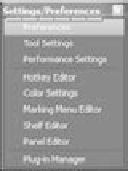Graphics Programs Reference
In-Depth Information
The Menu Set drop-down is the first thing on the Status line, as shown in Figure 3.28.
Changing between menus is easier if you use the default hotkeys:
Key
FunctIon
F2
Animation menu set
F3
Polygons menu set
F4
Surfaces menu set
Figure 3.28
The menu sets help
organize the menu
headings.
F5
Dynamics menu set
F6
Rendering menu set
Switching back and forth between menu sets may feel a little strange at first, but it
makes for a much more organized workspace than having all the menu headers staring
at you across the top of the window as you animate. Besides, you can access all the func-
tions through the Hotbox anywhere on the screen.
When you're wondering where a particular toolset is, all you need to do is ask yourself,
“What CG phase would that function fall under?” Because the menu sets are organized
in phases of computer animation workflow—modeling (Polygons and Surfaces), animat-
ing, dynamics, and lighting/rendering—the task dictates which menu includes its toolset.
Customizing Maya
One of Maya's most endearing features is its almost infinite customizability. Maya
includes many tools, features, and functions to fulfill a variety of artistic needs, which
appeals to a wide cross-section of people. Everyone has different tastes, and everyone
works in their own way. Part of what makes Maya powerful is the fact that anyone can
shape how they work with Maya.
You've probably noticed that we've run into the same tools more than once as we've
gone through the different aspects of the user interface. Simply put, for everything there
is to do in Maya, there are several ways of doing it; there are at least a couple of different
ways to access Maya's tools, features, and functions, as well.
Most of Maya's commands and tools can be found in at least two different places. This
may be confusing at first, but you'll discover that in the long run it's very advantageous.
This enables the greatest flexibility in individual workflow and is partly why Maya is as
customizable and flexible as it is.
It's best to use Maya at its defaults as you go through this topic. However, when you
feel comfortable enough with your progress, you can refer back to this section to change
some of the interface elements in Maya to better suit how you like to work.
User Preferences
All the customization features are found under Window
➔
Settings/Preferences, which
displays the window shown in Figure 3.29.
Figure 3.29
The Settings/
Preferences menu