Hardware Reference
In-Depth Information
EXERCISE 9.5
(continued)
5.
Choose Action All Tasks Export. The Certifi cate Export Wizard runs.
6.
Click Next.
7.
Click Yes, export the private key, and then click Next.
8.
Make sure Personal Information Exchange is selected, and click Next.
9.
In the Password box, type a password of your choice. Type it again in the Type And
Confi rm Password box. Then click Next.
10.
In the File Name box, type the name you want to use to save the backup fi le. For
example, if your username is jsmith, you might use
jsmith-certbackup
.
11.
The default storage location for the backup is your
Documents
folder. If you want to
place it somewhere else, click Browse, change locations, and then click Save.
12.
Click Next. The Completing The Certifi cate Export Wizard screen appears.
13.
Click Finish.
14.
In the confi rmation box, click OK.
15.
Close the Certifi cate Manager window.
On a Mac, local encryption can't be applied to individual folders and fi les; you must
encrypt the entire disk. You can do this via the Disk Utility, as shown in Figure 9.4, or
encrypt the home folder using FileVault as shown in Figure 9.5.
FIGURE 9.4
Encrypting a disk in Mac OS X