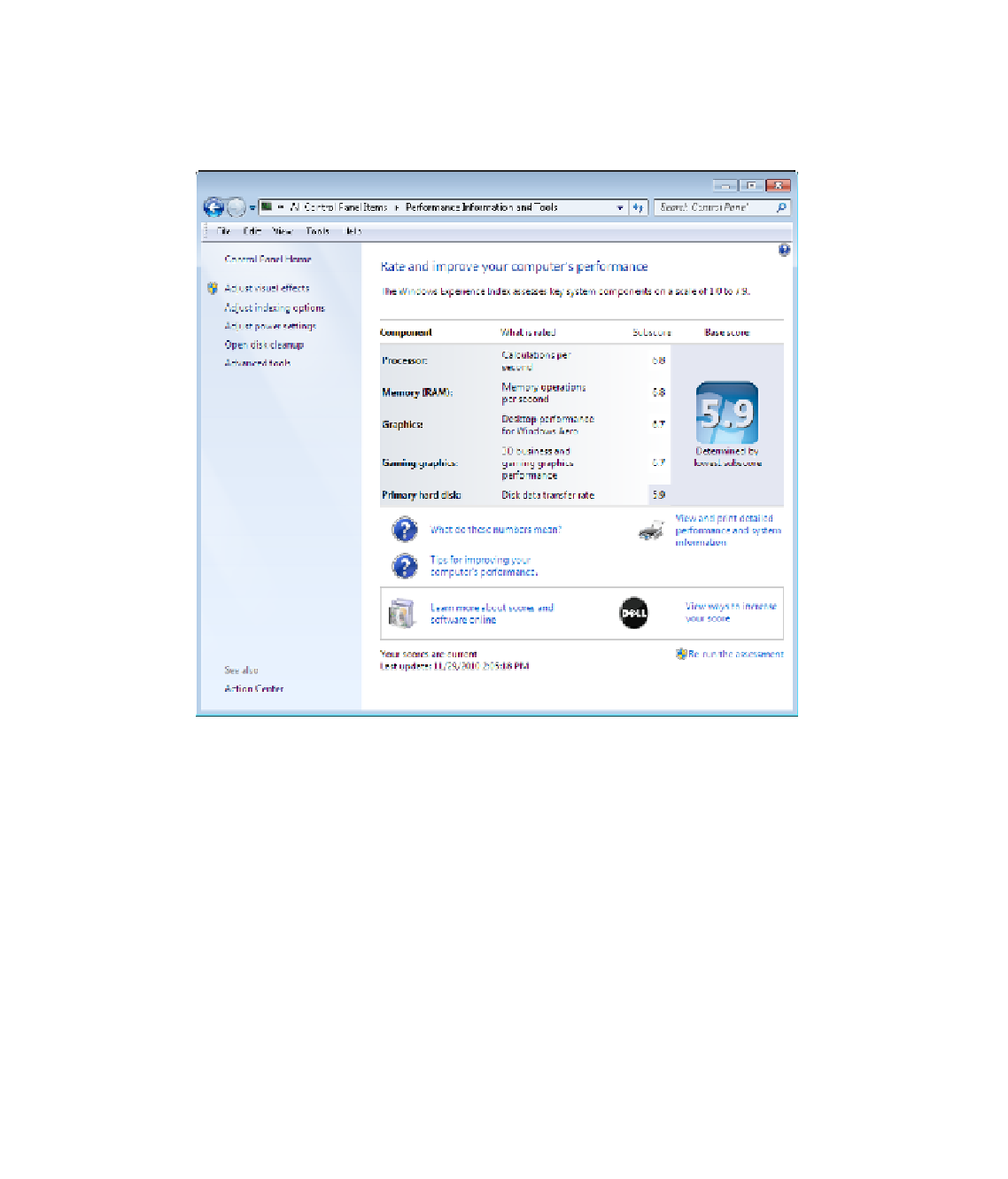Hardware Reference
In-Depth Information
2.
Examine the information presented. The base score is the lowest score. The component
with the lowest score is the one holding back the rest of the system. However, scores 4.0
or higher are considered adequate for most uses, so an upgrade may not be worthwhile
if all scores are higher than that.
3.
Click What Do These Numbers Mean? to open the Windows Help and Support page that
explains the scores. Close it when you're fi nished reading the information.
4.
Close the Control Panel.
5.
Right-click the taskbar, and choose Start Task Manager.
6.
Click the Performance tab.
7.
Check the Total amount of memory under the Physical Memory (MB) heading.
Check the Available amount of memory there too. Divide the Available memory by the
Total memory to determine what percentage of the total memory is being used. For
example, in the following illustration, 57% is free (3513/6132). If a much smaller amount
were free, such as only 20-30%, the system might benefi t from having more RAM
installed.