Hardware Reference
In-Depth Information
Analyzing Current System Performance
What's the holdup? It's sometimes hard to know what is holding a system back from
peak performance. In Windows Vista and Windows 7, though, you can use the Windows
Experience Index, which is part of the Control Panel, to check out the key components, each
of which is assigned a numeric score. (Higher is better.)The Base Score is the lowest score.
The component with the lowest score is the one that is most likely to benefi t the system by
upgrading.
There's no built-in program for checking performance on the Mac, but there are a few
freeware titles you can download. The most user-friendly of these right now is iBench
(
www.sourceforge.net/projects/ibench/
), which runs a series of tests and generates a
score for your Mac's performance. For detailed results, try Xbench (
www.xbench.com
), which
lets you upload your tests to a central server so you can compare your Mac to other models.
There are also other ways you can assess your system's performance. Here are some ideas:
If your system doesn't meet the minimum requirements for an application you want to
install, consider upgrading the component(s) that aren't adequate. This option quickly
loses its benefi t, though, if more than one component needs to be upgraded; it may be
cheaper to buy a new computer.
If the screen seems to repaint itself slowly when running a graphics-intensive program
such as a photo editor, or if video playback is choppy, you may benefi t from a better
display adapter (aka video card) or a more up-to-date driver for the current display
adapter.
If you get messages that the hard disk is becoming full, you may want to add another
hard drive, replace your current drive with one with a larger capacity, or uninstall any
unneeded applications on your system. You can also run Disk Cleanup on the hard
disk (from the Tools tab of the drive's Properties box).
If the computer seems to slow down when you run multiple programs simultaneously,
or you hear the hard disk doing a lot of reading and writing even though you aren't
opening or saving large fi les, you may benefi t from installing more RAM.
If you're using Windows as your OS, look in the Task Manager in Windows and, on
the Performance tab, determine how much RAM is available and how much is installed
in the total system. Exercise 7.2 shows how this process works and helps you interpret
the information.
If you're using Mac OS X, use the Activity Monitor to check performance; it's in the
Applications/Utilities folder.
EXERCISE 7.2
Evaluate System Performance in Windows 7
1.
In Windows 7, choose Start
System and Security. Under the System
heading, click Check The Windows Experience Index.
Control Panel