Information Technology Reference
In-Depth Information
Figure 5.3
Specify conversion settings for Web pages
Headers and footers are added to the pages of the PDF document automatically. The header shows the
Web page's name, while the footer shows the page's URL, number of pages, and download date and time
(Figure 5.4).
Custom Web Page Conversions
Before converting Web pages to PDF, you can specify some page layout and other conversion settings.
Click Settings on the Create PDF File from Web Page dialog box. The General tab of the Web Page
Conversion Settings dialog box displays, showing the file types and PDF settings tab (Figure 5.5).
Figure 5.4
Acrobat applies headers and footers to converted Web pages by default.
Figure 5.5
Select custom file type and PDF settings
Only HTML or Plain Text formats can be modified. Select the file type on the General tab and click
Settings; choose features such as fonts and encoding, and click OK to close the Conversion Settings dialog
box and return to the previous dialog box.
Click the Page Layout tab to specify common page layout options such as page size, margins, and
orientation. You may want to modify page margins if you are combining a Web page PDF with other
documents, for example. Click OK to close the Web Page Conversion Settings dialog box and return to the
Create PDF from Web Page dialog box.
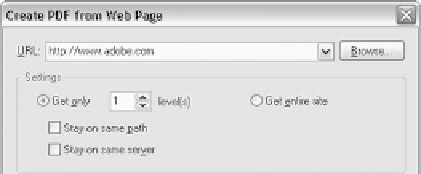


Search WWH ::

Custom Search