Information Technology Reference
In-Depth Information
x
The Do not send fonts to “Adobe PDF” option is selected by default, producing a smaller file size
without including font information. If you intend to use the file in Acrobat Distiller, deselect this option
as Distiller requires embedded fonts.
x
Delete log files for successful jobs, chosen by default, removes logs of completed jobs - this setting is
selected by default.
x
Ask to Replace existing PDF file, deselected by default, will ask if you want to replace an existing file.
Depending on your favored workflow, either leave the default or use the file replacement prompt.
Archiving Email in Outlook
A common practice requires you to archive and store all email messages for a project, which can result in
unwieldy binders of printed messages, files stored on disk, and material lost or misfiled. Using Acrobat,
you can archive Outlook email messages, add them to existing PDF files, or index and search them from
within Acrobat. Messages can be archived as single PDF files or appended to existing files. You can either
create PDF files from single emails or entire folders. For archiving messages in Outlook, you can choose
among several options.
To create a PDF file from a message or messages, select the message(s) in Outlook, and click Create
PDF From Selected Messages on the Outlook Adobe PDF toolbar
or select an option from the Adobe
PDF menu (Figure 4.8).
Figure 4.8
Convert Outlook email messages using the PDFMaker
To create a PDF document from the contents of an Outlook folder, select the folder and click Convert
selected folder to PDF , or choose the command from the PDFMaker menu.
To add files to existing archives, select the file you want to add from the Outlook messages and click
Convert and Append to Existing Adobe PDF
; in the resulting dialog box, select the file to which you
want to append the selected file or folder.
When you open the archive in Acrobat, you see bookmarks added to the file which arrange the content
by date, sender, and subject (Figure 4.9). If you have added files from several folders, you also see a
Personal Folders (or similarly-named) listing.
Configuring an Outlook Archive's Appearance
Choose Adobe PDF > Change Conversion Settings to open the Acrobat PDFMaker dialog box. Make
these selections:
x
Choose the appropriate program version from the Compatibility drop-down menu, which defaults to
Acrobat 5.
x
Choose an option for attaching the original email message; specify the page size and margins for the
converted email messages. Click OK to close the dialog box.
x
The settings you specify in the dialog box will remain until you reopen the dialog box and change them.




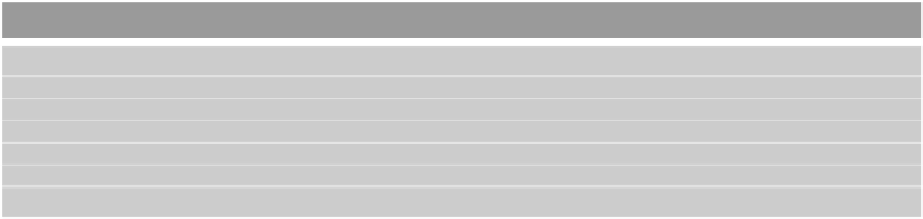





Search WWH ::

Custom Search