Information Technology Reference
In-Depth Information
4. Choose a page layout and magnification option from the dialog box as well. It is sometimes better to
choose the open single page and fit width options, as a standard document set to Fit page width is
usually unreadable on a computer screen.
5. Create a link from the year on the Navigation Page to the first issue of the year.
Once all documents are prepared, you can make the collection searchable. Acrobat can search a single
document or a collection with no preparation. The problem with uncatalogued files is a slower search
speed, without the benefit of using the power of metadata in the search. Acrobat can prebuild a fast and
very searchable index or Catalog.
Figure 15.3
Choose how each file opens
Index Planning
A good index can be a great timesaver; a poorly designed index can be very frustrating. Here are some
tips for planning your index project:
x
Include all directories and files in one location to make it simpler to select content for the index you are
building. In addition, keeping all the content together prevents errors.
x
Decide whether or not to use
stopwords
, which are common words such as “and” or “the” that can be
excluded from the index. You can choose up to 500 case-sensitive words. Although stopwords may
produce a slightly smaller index, excluding terms can be confusing when searching for a phrase that
includes a stopword. For example, if you specify “and” as a stopword, searching for “Ben and Jerry's”
won't produce a result.
x
Use custom terms, such as subjects or keywords, when it is useful for your project, which can then be
used as search terms. Decide in advance which terms to use as keywords, and which to use as
subjects. Do not use the same terms for both. If you search using a subject term and have used it as a
keyword in some documents, your search results will be incorrect.
x
For your users' convenience, consider building a Readme instruction file, especially if you use custom
search terms or stopwords.
Cataloging the Marshall Star
A
catalog
is an electronic index of the words in a series of documents contained in specified folders. Adobe
uses the terms
catalog
and
index
almost interchangeably. By using the Catalog function, searches can be
greatly customized and search results are returned more quickly than performing an uncataloged search.
Follow these steps to create a catalog:
1. Select Advanced > Catalog from the main program menu to open the Catalog dialog box.
2. Select New Index to start creating the new index; the New Index Definition dialog box opens
(Figure 15.4).
3. Name the index using a logical, recognizable name.
4. Select other definition features as required:
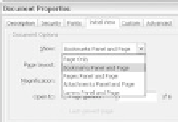






Search WWH ::

Custom Search