Information Technology Reference
In-Depth Information
Figure 12.23
A reply is attached to the original comment
Setting a Review Status
Check marks are used internally; if you want to communicate with your review group, use a Review status
or state for the comment instead. Review states can be used to represent different things, depending on your
project's needs.
Follow these steps to assign a status:
1. Select the first comment for assignment.
2. Choose Set Status > Review > and an option from the Comments pane's tools.
3. The Review state is shown below the comment details, and includes the selected state and the
time/date.
On the document, a comment with a Review status displays the status in the tooltip (Figure 12.24).
Figure 12.24
Read the Review status in the tooltip
Modifying a Reply
Acrobat defines a reply as a modified Note comment. Right-click the reply to open the shortcut menu and
choose Properties.
x
In the Note Properties dialog box, you can change most of the note features, such as the name or
subject on the General tab.
x
On the Appearance tab, however, you cannot choose an icon, as the reply is integrated into the original
comment and does not show its own icon on the document page.
Migrating Comments
In certain circumstances, comments may not import properly into a master document. This can occur when
you have performed a review, integrated comments, and then revised the document and recirculated it
again.
When comments are migrated, instead of looking for a matching page location Acrobat looks for
matching word groupings and structural elements. Text comments referencing words are placed where
Acrobat finds a matching word grouping; visual comments, such as drawing markups, are placed at the
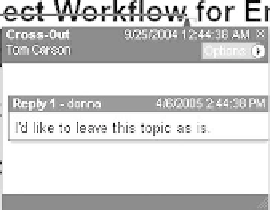
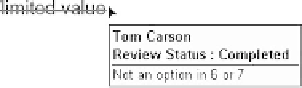






Search WWH ::

Custom Search