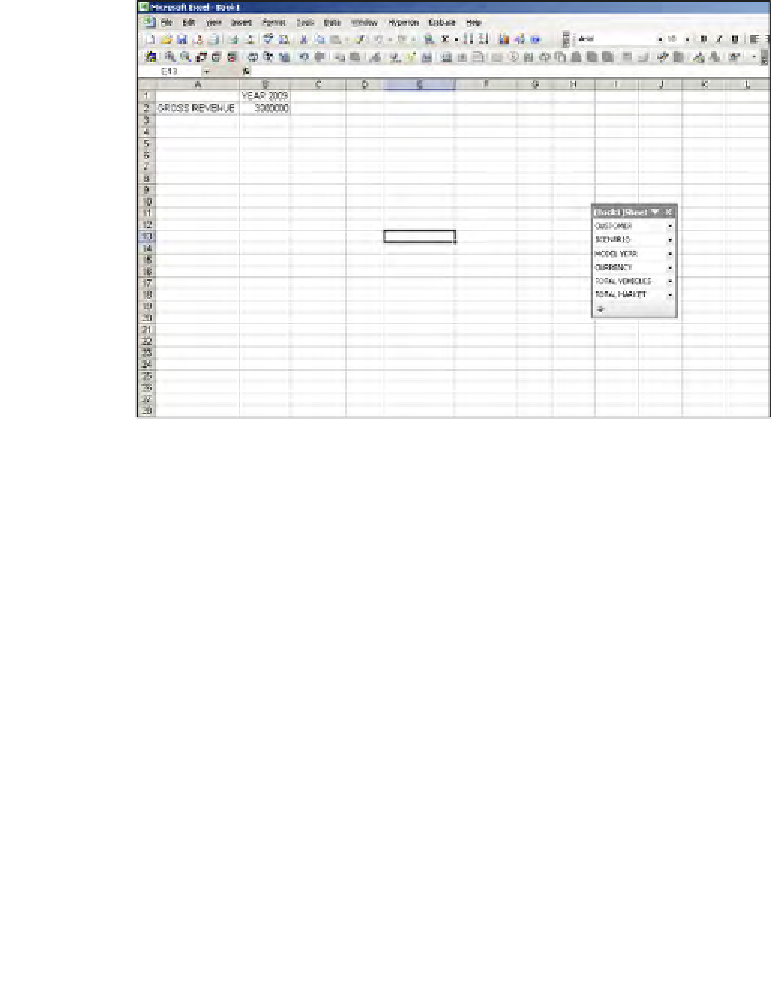Databases Reference
In-Depth Information
Retrieving data using Smart View in
Microsoft Excel
Now that you have established a connection with the Essbase server, you are ready
to retrieve data. With Smart View, you can generate reports using the
Free Form
or
you can do your own
Ad-Hoc
reporting. Using the
Free Form
reporting option, like
we talked about for the Microsoft Excel Add-in, you can define the row and column
member names and click on the
Hyperion | Refresh
button and you will see the
data as shown in the following screenshot:
If you notice in the previous figure, you see a small box called
[Book1]Sheet
that
is nothing but a
POV (Point of View)
. The POV has all of the page dimension
information for the data you are currently looking at. Right now, you are viewing
data for
TOTAL MARKET
and you decide that you would like to see the data at
a specific market level. On the POV screen, you can click on the
TOTAL MARKET
drop-down box and then click on the
…
and you will see the following
Member
Selection
screen: