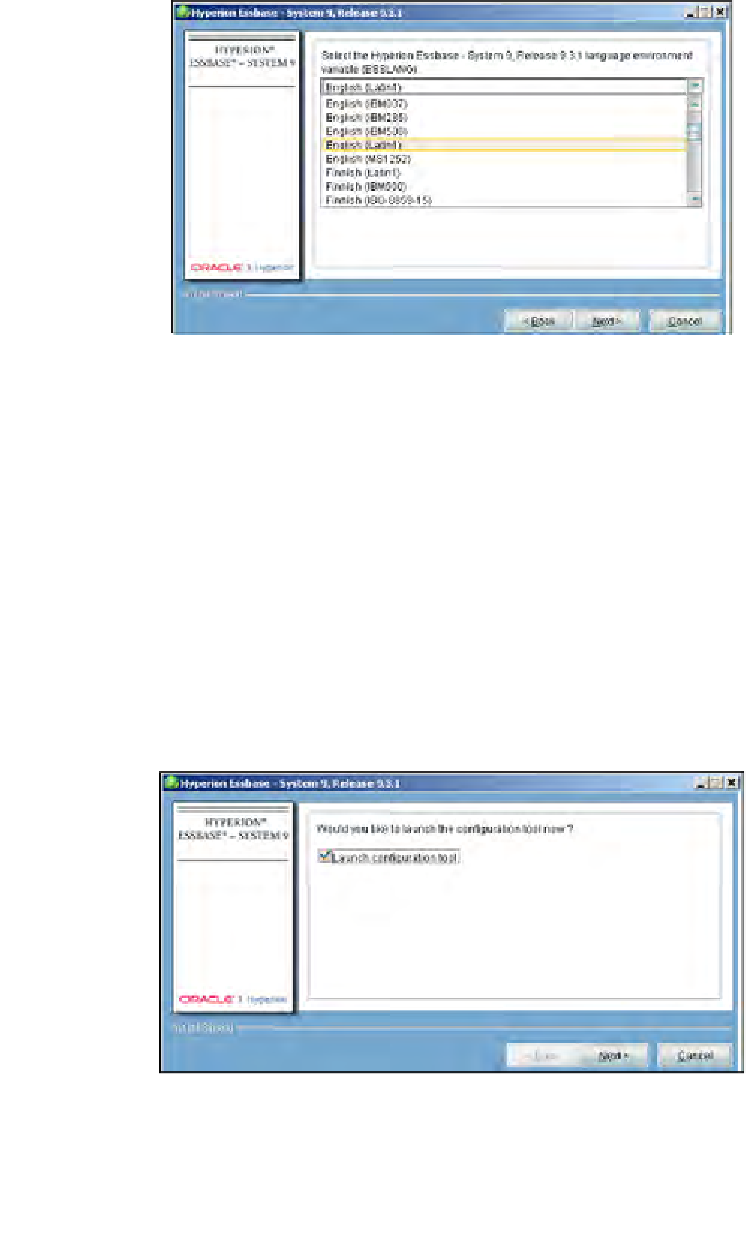Databases Reference
In-Depth Information
10. This step summarizes all of the components that are to be installed during
this present installation. Check the information carefully to confirm you
have the locations correct, as well as the selected Oracle Essbase components.
If there are any corrections that need to be made, use the
Back
button to go
back and fix what is needed. This is your last chance before the wizard begins
the actual installation.
11. This step basically tells you that the Essbase installation is in progress.
Take a break, read the install notes as they flash on the screen. Of course,
you could click
Cancel
to halt the process, but why would you ever do that?
12. Upon successful installation (you'll know it's successful because you will see
the following screen), you are now asked if you want to launch the system
configuration tool. The default is selected and it is recommended you use
it now to confirm your configuration one more time (it doesn't hurt to be
careful here). This tool can also be used to configure any optional System 9
components you may have elected to install now or at anytime in the future.