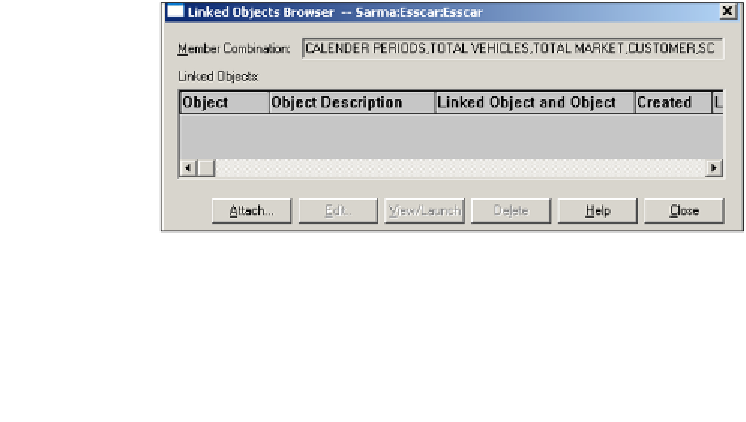Databases Reference
In-Depth Information
Zooming in on sample data
This function allows you to return only sample subsets of the actual data that a
retrieve may return. The
Essbase
|
Sample Data (Zoom In)
function depends on
how you have two
Essbase
|
Options
set. First, is the sampling percentage setting
on the
Zoom
tab of the
Essbase
|
Options
screen. Whatever percentage this is set to
is the amount of data which will be returned when you
Zoom In
using this function.
How much you
Zoom In
is determined by the
Zoom
setting, also on the
Zoom
tab of
the
Essbase
|
Options
screen.
For example, if you click on a member name on your spreadsheet and then click
the
Sample Data (Zoom In)
function, your data will be returned as follows: Let's
say there are 200 children members under the member you selected for the
Sample
Data (Zoom In)
function and your
Zoom In
function is set to
Bottom Level,
and
your
Sampling
setting is set to 100%. This
Zoom In
will return all 200 children
members into your spreadsheet.
Let's now say that you have the
Zoom In
function still set to
Bottom Level
but this
time you have the
Sampling
setting set to 10%. This
Zoom In
will only return the
first 20 children members into your spreadsheet. These 20 members are 10% of the
200 that are available.
The
Sample Data (Zoom In)
function works very well for Zoom Ins on particularly
large dimensions if you are just checking the data and do not need to see all of it.
Linking objects to your data
In Essbase it is possible to link an object, such as a file object, to a specific data cell
in the database. This object can contain information or explanations on or about
the data or it can be whatever you want it to be.
The
Essbase
|
Linked Objects…
command displays the
Linked Objects Browser
dialog box. The
Linked Objects Browser
allows you to create or access linked
objects and displays the objects currently linked to the data cell you have selected.