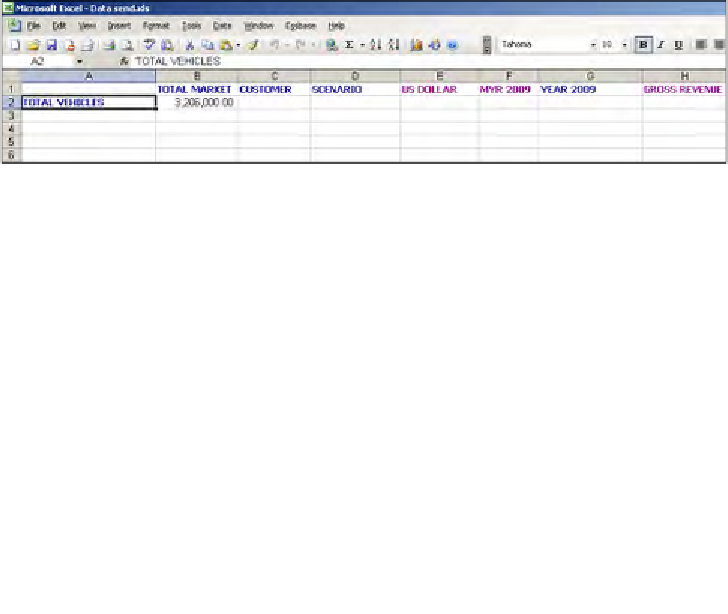Databases Reference
In-Depth Information
Essbase
|
Zoom In
is a nice, convenient way to add new members to your report
without a lot of effort.
Zooming out on your data
Perhaps you have noticed a pattern here. We have a pair of functions that basically
perform similar, but opposite tasks. The
Essbase
|
Zoom Out
function performs
exactly the opposite task as the
Essbase
|
Zoom In
function.
Once again, how you have your
Essbase
Options
set for the zoom function,
will determine how
Zoom Out
behaves.
If you have your
Zoom
options set to
Next Level
and you select a
Zero Level
member
on your worksheet, then click
Essbase
|
Zoom Out
, and Essbase will replace the
selected member with the member next up in the outline. Typically this would be
a
Parent
member of the selected member. As seen in the following screenshot, if
you select Pickup truck and click on
Essbase | Zoom Out,
you update the Microsoft
Excel sheet with the parent level member of the Pickup, which in this case is the
Total
Vehicles
member as shown:
Pivot Essbase members on your spreadsheet
The
Essbase
|
Pivot
function is another nice tool in your toolbox. This function
pivots members that you have placed on your worksheet as row headers upto
columns headers and vice versa. To use this function all you need to do is to select,
for instance, a group of row members and then click
Essbase
|
Pivot
and Essbase
will pivot them upto be column members.
Another handy task that
Pivot
will perform for you is to transpose column or row
members with another column or row grouping. You will need to have the secondary
mouse button functionality enabled in your
Essbase
|
Options
for this to work.
With the secondary mouse button enabled just click and hold on the member you
want to swap and drag it on top of the member you want to swap with. While you
are not actually clicking the
Essbase
|
Pivot
for this functionality Essbase considers
it to be a part of the pivot functionality.