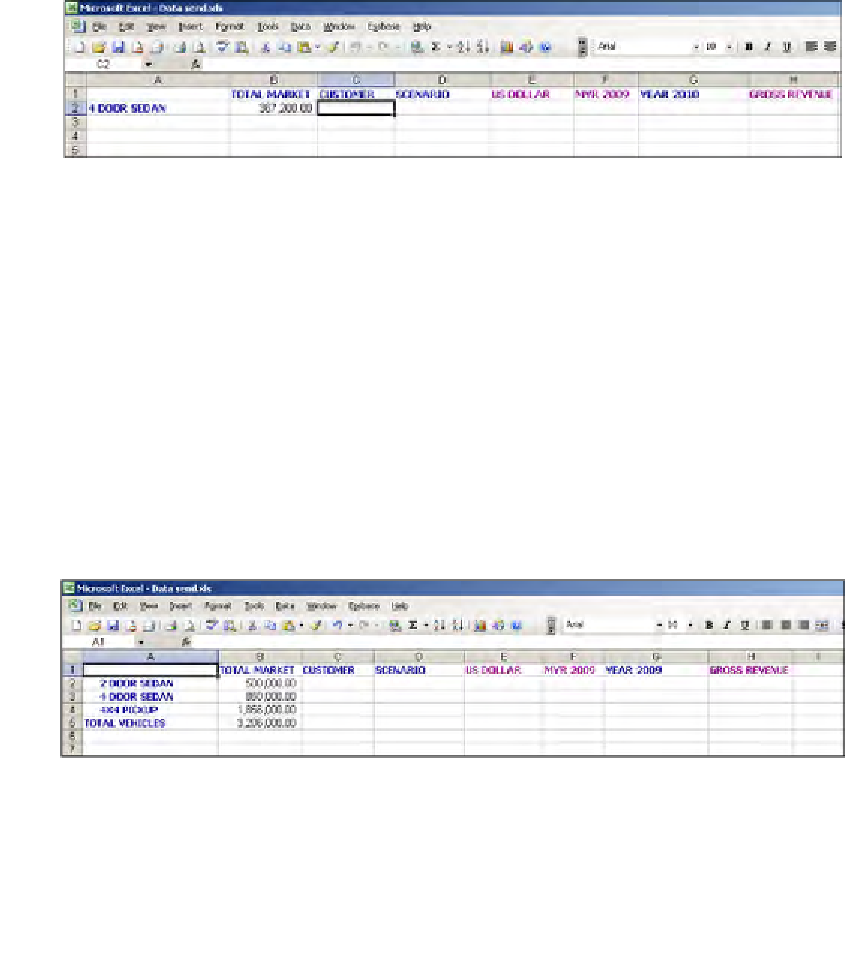Databases Reference
In-Depth Information
Using the Remove Only function
After just reading about the
Essbase
|
Keep Only
function it should be pretty
obvious what the
Essbase
|
Remove Only
function does.
The
Remove Only
function removes only the members you have selected on your
Microsoft Excel worksheet. If we look at the example in the
Keep Only
function, we
see that Essbase removed all unselected members of a row or column in the worksheet.
Remove Only
will only remove the members that are selected. Therefore, to keep all
of the 4 door car data as in the example above, you would select the
2 Door Sedan
and
click on
Essbase |
Remove Only
. This will remove the
2 Door Sedan,
leaving you
behind the data for the
4 Door Sedan
as shown in the following screenshot:
Zooming in on your data
Here is a nice function to get familiar with. Before we explain how this function
works, please remember the setting of the
Essbase
Options
screens where there
are options to set the
Zoom
function's behavior.
To use the
Essbase
|
Zoom In
function simply select any parent level members of
a dimension listed on your Microsoft Excel worksheet and click
Essbase
|
Zoom In
.
It's that easy.
Let's say your
Essbase
Options
for the
Zoom
functions are set to
Bottom Level
and
Keep Selection
. You select the
Total Vehicles
member on your worksheet and click
on
Essbase
|
Zoom In
. Your sheet now has all of the
Zero
level members from the
Total Vehicles
dimension, as well as the
Total Vehicle
s member itself as shown in
the following screenshot: