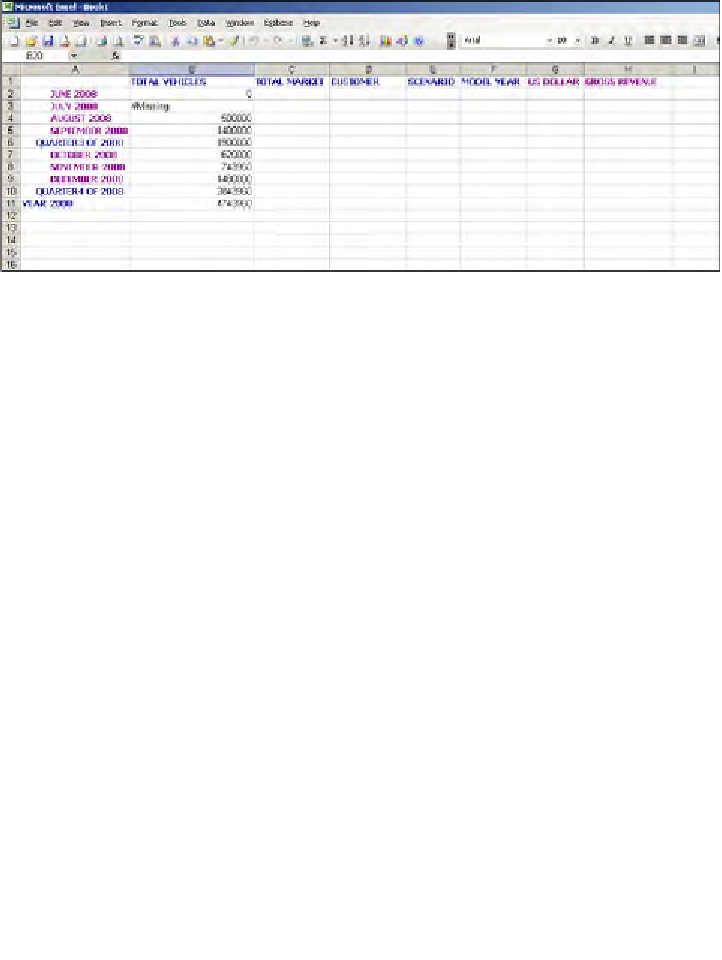Databases Reference
In-Depth Information
Also, if you perform a retrieve on an empty worksheet, Essbase will do a generic
retrieve that brings in all of the high level database dimensions and drops them on
the Microsoft Excel worksheet (as shown in the following screenshot). You can now
take this generic retrieve and by performing various Essbase spreadsheet functions,
like the Zoom In or the Pivot, you will have yourself a fine looking report in no time.
Quite possibly the
Retrieve
add-in function will be the Essbase function you use
most often. When you click
Essbase
|
Retrieve
, Essbase will populate the active
Microsoft Excel worksheet with data, fresh from the database. Many times there
will be data loads or database calculations occurring throughout the day and you
will always want to make sure you are looking at the latest and greatest version
of the data. A simple
Essbase
|
Retrieve
takes care of it for you.
Setting the add-in spreadsheet options
Here is a vital piece of the Essbase add-in. Setting the Essbase add-in options
correctly can dramatically affect how you and the add-in perform. The options
screen contains four tabs containing user settable options that affect the add-in's
behavior at the individual worksheet level and also global options, which affect
the add-in's behavior at the Microsoft Excel level. Access these screens by clicking
Essbase
|
Options…
.