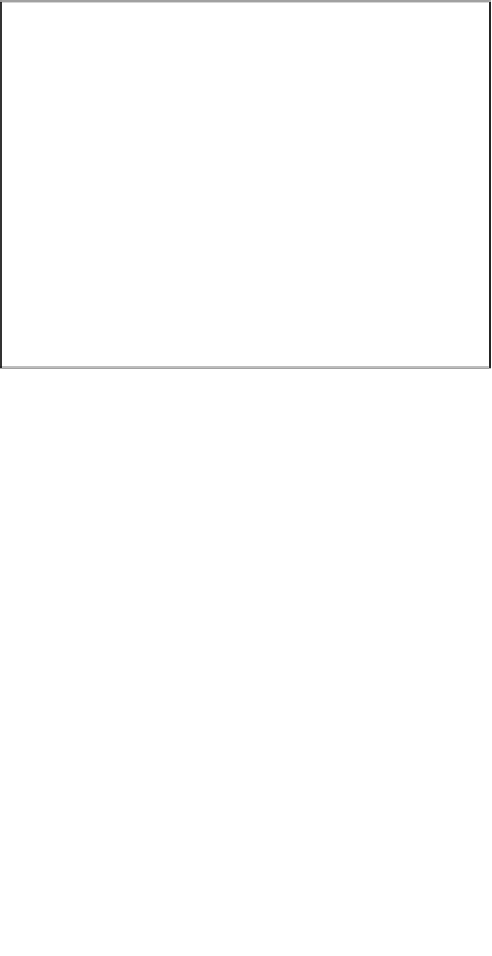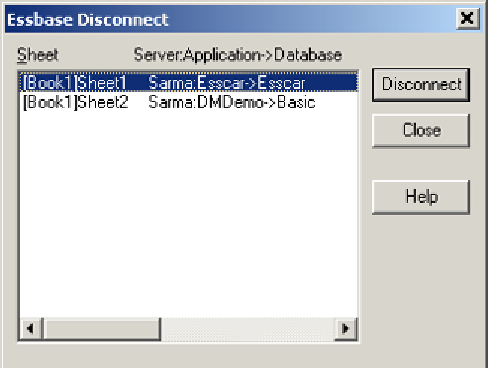Databases Reference
In-Depth Information
To disconnect a worksheet from a database perform the following steps:
1.
From the Microsoft Excel main menu click on
Essbase
|
Disconnect…
.
2.
At the disconnect screen you will see a listing of all of the Microsoft Excel
worksheets that have active connections to Essbase Application|Databases.
3.
Select the sheet which you want to disconnect and click on the
Disconnect
button. The connection for that worksheet will be terminated.
4.
Click on the
Close
button to close the
Essbase Disconnect
screen.
5.
As with any Essbase screen, the
Help
button when clicked, will provide
help information about the current screen and its functions.
Launching the Essbase Query Designer
Although included in the Essbase add-in, this menu choice almost qualifies as
its own reporting tool. The
Essbase Query Designer (EQD)
is quite powerful,
therefore we have dedicated a full section to it later in this chapter.
To launch the EQD, simply click
Essbase
|
Query Designer…
.
Retrieving data from Essbase
In one way this can be a dual function task. If you perform an
Essbase
|
Retrieve
and are not logged into a database, Essbase will automatically bring up the Essbase
login screen and allow you to connect to an Application|Database of your choice
before you continue.