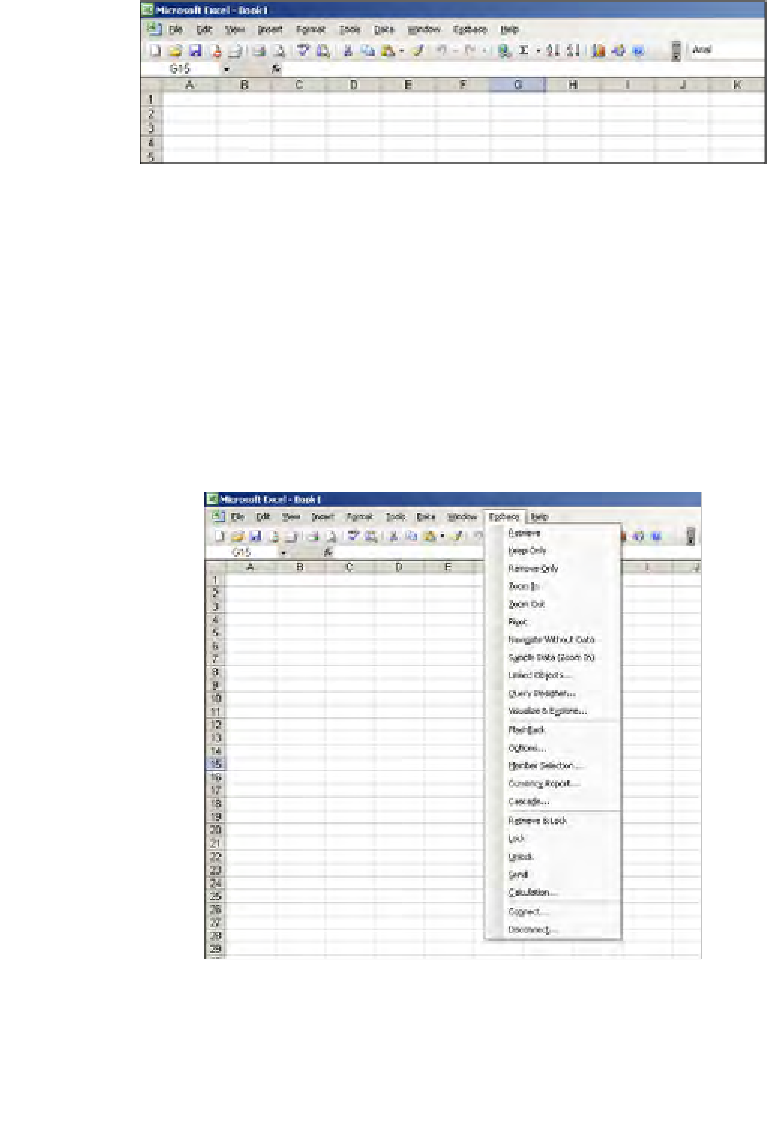Databases Reference
In-Depth Information
4. In the
Add-Ins
screen you should see the
Hyperion Essbase OLAP Server
DLL(non Unicode)
selected. Now click
OK
on the
Add-Ins
screen.
5. You should see
Essbase
menu in Microsoft Excel as shown in the
following screenshot:
That's it! You now have the Essbase Add-in for Microsoft Excel installed, loaded,
and ready to use.
When you click on the
Essbase
menu pick from Microsoft Excel's main toolbar you
will have approximately two dozen choices. There are a couple of choices that we
feel must be explained without regard to the order of their appearance on the menu.
However, for the most part we will be starting at the top and working our way to
the bottom of the menu.
The Essbase menu looks like the following screenshot with all of the choices
available. Please note that the order in which they appear is somewhat different
than the order in which we will be discussing them.