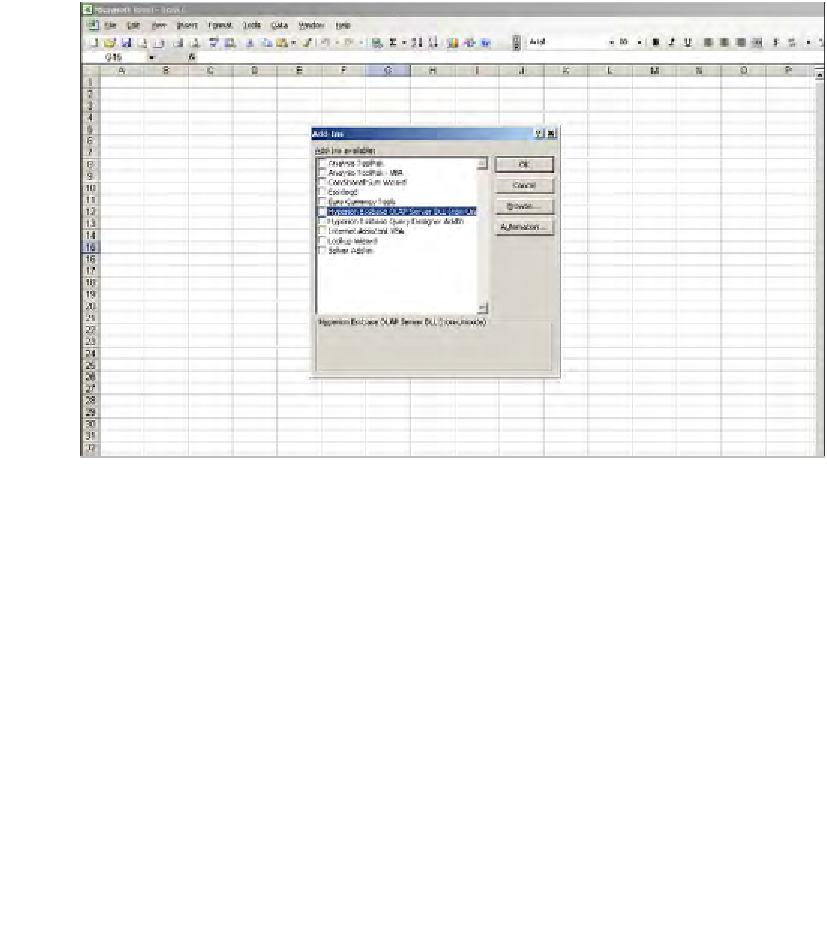Databases Reference
In-Depth Information
If you have installed the add-in but do not see the
Essbase
menu pick there is no
need to re-install the add-in. Occasionally the Essbase add-in will not load when
you open a new instance of Microsoft Excel. If this happens you can simply re-load
the add-in by following the steps below.
Steps to reload the Essbase Add-in into Microsoft Excel:
1.
In Microsoft Excel, with at least the default blank workbook open, navigate
to the
Add-Ins
screen by clicking on
Tools
|
Add-Ins
in Microsoft Excel
version 2003 and earlier or by clicking
Add-Ins
directly in Microsoft Excel
version 2007.
2.
From the
Add-Ins
screen select the
Hyperion Essbase OLAP Server DLL
(non-Unicode)
by checking it's box and click on
OK
.
3. You should see the
Essbase
menu pick as the add-in loads and now you
are again ready to use Microsoft Excel for Essbase reporting.
If, in the
Add-In
selection screen, you do not see the
Hyperion Essbase OLAP Server
DLL(non Unicode)
add-in, then follow these steps to locate the add-in xll file:
1.
Click on the
Browse
button on the
Add-Ins
screen.
2.
Browse to where you have the Essbase add-in installed. Typically
this file will be in your local drive in a path similar to:
C:\Hyperion\
AnalyticServices\bin\
3.
Select the
essexcln.xll
file and click
OK
.