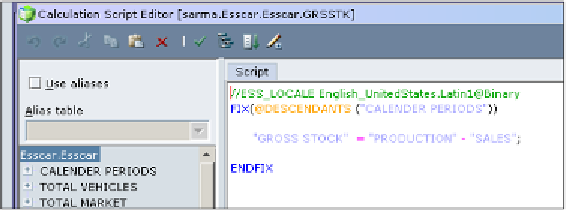Databases Reference
In-Depth Information
The other method of executing a database calculation script through the EAS tool
is when you have the script itself opened in the
Calculation Script Editor
(shown
above). By opening the database calculation script in the editor you activate three
more ways to execute an Essbase database calculation script:
1.
Click on the menu pick,
Options
|
Execute Script
.
2.
Click on the button on the EAS toolbar that has the small downward
pointing arrow.
3.
Press the
F5
function key on your keyboard.
All three of these options perform the exact same task of executing the active
database calculation script currently opened in the
Calculation Script Editor
of
your EAS tool.
Something you must consider is when a calculation script is running against a
database, it is a good idea to refrain from attempting to perform database maintenance
or update tasks to the database itself. For example, if you make changes to the outline
and attempt to save the outline while a calc script is running, the outline save will fail
due to portions of the database being locked by the calculation process.
Running a Calculation Script using an
Essbase Command Script (EssCmd)
As discussed in previous chapters, Essbase offers you several coding options that
you can use to automate many Essbase tasks and functions. The Essbase Command
Script, or EssCmd, is one of these options.
The EssCmd is an ASCII text file that contains Essbase-specific commands. The
EssCmd database command script, like all Essbase objects, must be named using
no more than eight characters. The extension used is
.scr
.
The EAS tool does not provide an official editor for writing EssCmd scripts
so in Windows for example, you would use any text editor such as Notepad.