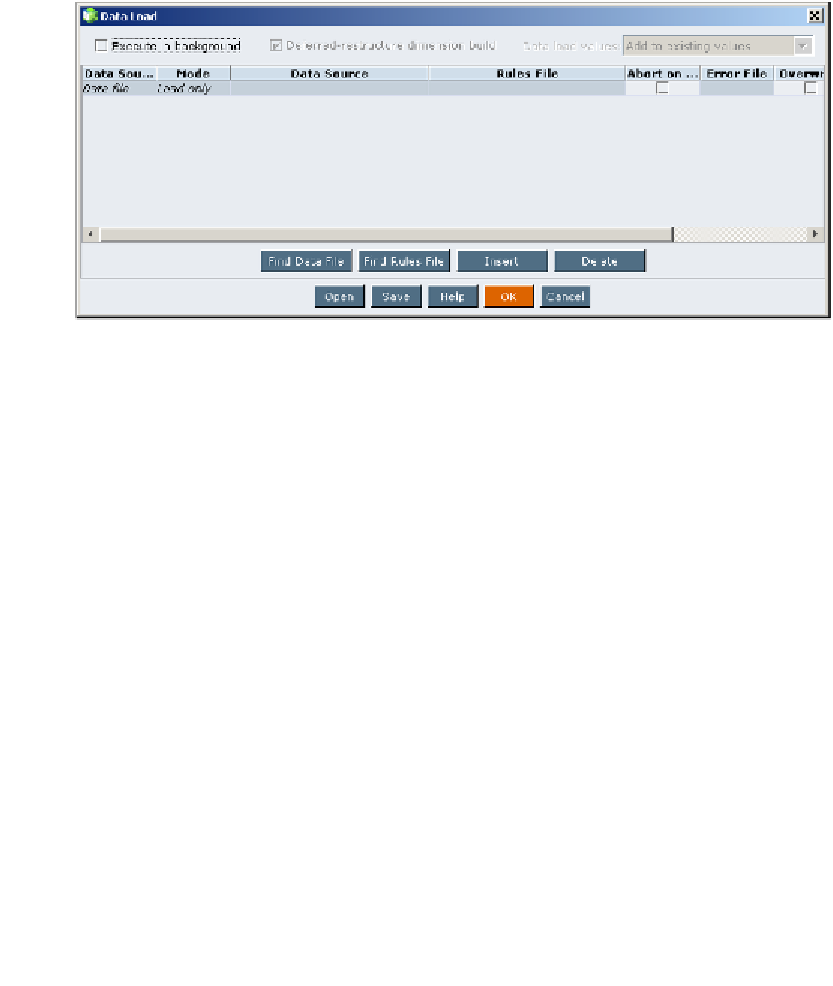Databases Reference
In-Depth Information
Okay, that should get your data exported quite nicely. When you are ready to import
your data back into your database or into another database with a similar database
outline you will do the following:
1.
On the selection screen provided, when you right-click on the database in
Essbase Administration Services, you will choose
Load data…
instead of
the
Export…
option you were instructed to choose earlier.
2.
Once you have selected the
Load data…
option, you will be presented with
the following screen. It is in this screen that you define to Essbase how to
load a particular data file.
3. To load your newly exported data files, simply select the
Data files
radio
button, then select the
Load data
and
Interactive
checkboxes.
4.
Next, click on the
Find Data File
button which will open a file selection
dialog box (seen in the following screenshot). Along the top, you will see
tabs that allow you to choose from locating your file in the server file system
or the analytic server file system. The data files can be on your local machine
or on the Essbase server. If your file is on the server and it is stored in the
Application|Database path, you should see this file in the
Essbase Server
tab. If the file is on your local PC, you need to click on the
File System
tab and search for the data file. Even if your data files are loaded onto the
Analytic server (Essbase server), it is best to use the
File System
tab and
select your data files through the operating systems file system.