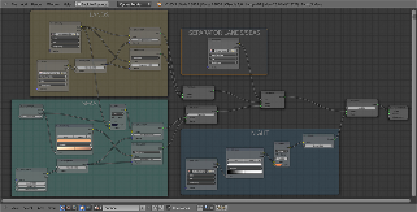Graphics Programs Reference
In-Depth Information
lorRamp
), a
Mix
node (press
Shift
+
A
and go to
Color
|
Mix
), and an
Emission
shader (press
Shift
+
A
and go to
Shader
|
Emission
).
20. Rename the
Image Texture
node as
Color_Night
and connect its color
output to the
Fac
input socket of the
ColorRamp
node and the color out-
put of the latter to the
Color1
input socket of the
Mix
node. Connect the
Mix
node output to the color input of the
Emission
node.
21. In the
Color_Night
image texture node, load the
Earth-
night_low.png
image. Set the
ColorRamp
node's interpolation to
B-
Spline
and move the white color marker to the middle of the slider, then
move the black color marker one-fourth to the right. Set the
Mix
node's
Blend Type
to
Multiply
, the
Fac
value to
1.000
, and change the
Color2
value to
R 1.000
,
G 0.257
,
B 0.090
. Set the
Emission
node's
Strength
value to
0.400
.
22. Add a
Frame
(press
Shift
+
A
and go to
Layout
|
Frame
), select the
new nodes and the frame, and press
Crtl
+
P
to parent them; rename the
frame as
NIGHT
.
23. Add a
Mix Shader
node (press
Shift
+
A
and go to
Shader
|
Mix Shader
)
and paste it just before the
Material Output
node. Connect the
Emission
node output to the second
Shader
input socket of the last
Mix Shader
node.
24. In the
Outliner
, unhide the
Earth_Clouds
sphere and select it. Click on
New
in the
Material
window under the
Properties
panel or in the
Node
Editor
window's header. Rename the material as
Clouds
.
25. In the
Material
window on the right, under the
Properties
panel, switch
the
Diffuse BSDF
shader with a
Mix Shader
node. In the first
Shader
slot, load a
Transparent BSDF
shader and in the second
Shader
slot
load a new
Mix Shader
node. In its first
Shader
slot, load a
Diffuse
BSDF
shader and in the second a
Glossy BSDF
shader. Set the Glossy