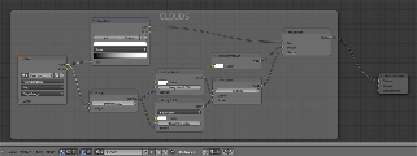Graphics Programs Reference
In-Depth Information
shader's
Roughness
value to
0.800
and the colors of both the shader
nodes to pure white.
26. Add an
Image Texture
node (press
Shift
+
A
and go to
Texture
|
Image
Texture
), a ColorRamp node (press
Shift
+
A
and go to
Convertor
|
Col-
orRamp
) and a
Bump
node (press
Shift
+
A
and go to
Vector
|
Bump
).
27. Rename the
Image Texture
node as
Clouds
and connect its
Color
out-
put to the
Fac
input of the
ColorRamp
and to the
Height
input socket of
the
Bump
node.
28. Set the
ColorRamp
interpolation to
Ease
and connect its color output
to the
Factor
input socket of the first
Mix Shader
node. Connect the
Bump
node output to the
Normal
inputs of both the
Diffuse
and
Glossy
shaders and set the
Strength
value to
0.002
.
29. Click on the
Open
button of the
Clouds
image texture node and load the
Clouds.png
image. Set
Color Space
to
Non-Color Data
.
30. In the
Outliner
, unhide the
Earth_Atmosphere
sphere and select it.
Click on
New
in the
Material
window under the
Properties
panel or in the
Node Editor
header. Rename the material as
Atmosphere
.
31. In the
Material
window on the right, under the
Properties
panel, switch
the
Diffuse BSDF
shader with a
Mix Shader
node. In the first
Shader
slot, load a
Transparent BSDF
shader and in the second
Shader
slot
load a new
Mix Shader
node. In its first
Shader
slot, load a
Diffuse
BSDF
shader and in the second a
Glossy BSDF
shader. Set the
Glossy
shader's
Roughness
value to
0.800
. Set the
Transparent
shader color
to
R 0.640
,
G 0.692
,
B 0.753
.
32. Add a
Layer Weight
node (press
Shift
+
A
and go to
Input
|
Layer
Weight
) and a
ColorRamp
node (press
Shift
+
A
and go to
Convertor
|
ColorRamp
) and connect the
Facing
output of the
Layer Weight
node
to the
Fac
input of the
ColorRamp
node. Set the
ColorRamp
node's in-
terpolation to
B-Spline
and move the black color marker one-fourth to the
right of the slider.