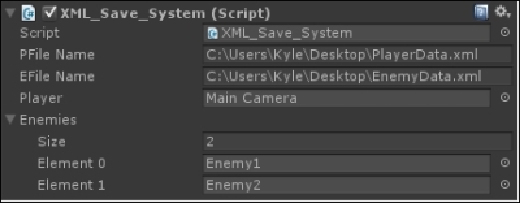Game Development Reference
In-Depth Information
Playtesting
First let's create a test scene; create a new scene and name it
Saving and Load-
ing Example
. Within this scene, you have Main Camera, which we will use as our
player. We need two more GameObjects for our enemies. For the enemies, I created
two boxes and placed them randomly in the scene. I've named one of them
Enemy1
and the other
Enemy2
. Here's what my scene looks like:
Where you place the camera and enemy boxes doesn't matter. As long as you have
multiple objects to be your enemies, your test scene will be fine. Next, we will add the
scripts to Main Camera. First, we will add the
Flat_Save_System
script.
In the
SFile Name
field, type in the name of the file that you want to write to. I've
named mine
PlayerData.txt
. In the
SDirectory
field, type the directory you want
to save the file to for the desktop type in
C:\Users\USERNAME\Desktop\
. Type
your username on your computer in place of username. Finally, drag Main Camera
into the slot next to
Player
. Your inspector for that script should look something like
the following screenshot.
Now, we will add the
XML_Save_System
script to the camera; go ahead and drag
it over to get started. In the
PFileName
field, type in
C:\Users\USERNAME\Desktop\PlayerData.xml
. Do the same for the
EFileName
field, except that you replace
PlayerData.xml
with
EnemyData.xml
.