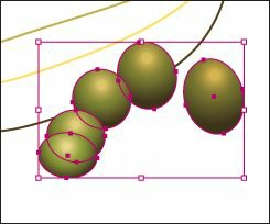Graphics Programs Reference
In-Depth Information
10.
Click to select the grape on the left. With the Selection tool, press Shift+Alt
(Windows) or Shift+Option (Mac OS) and drag a corner bounding point toward the
center to make the grape smaller. Release the mouse button, and then release the keys.
Tip
You can reverse a blend by choosing Object > Blend > Reverse Front To
Back.
11.
Press the Escape key to exit Isolation mode.
The blended objects are considered a single blend object. If you need to edit all the grapes
(including the grapes that the blend created), you can expand the blend. Expanding the blend
converts it to individual objects. You can no longer edit the blend as a single object because
it has become a group of individual grape shapes. Next, you will expand the blend.
Tip
To release, or remove, a blend from the original objects, select the blend and
choose Object > Blend > Release.
12.
Choose Object > Blend > Expand. With the grapes still selected, notice the word
“Group” on the left side of the Control panel.
The blend is now a group of individual shapes that you can edit independently.
13.
Choose Select > Deselect.