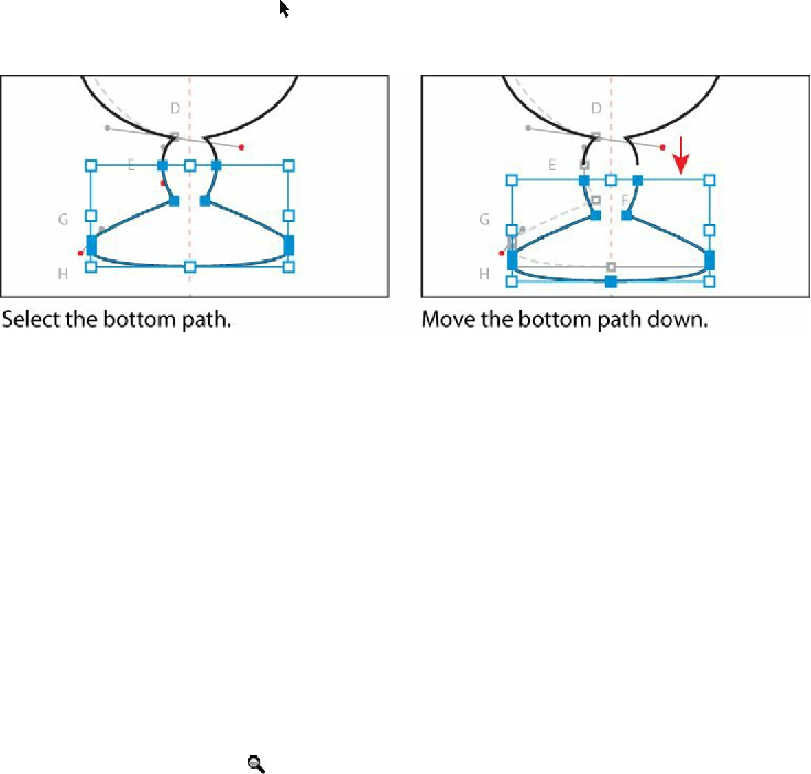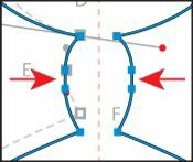Graphics Programs Reference
In-Depth Information
simply click OK and try again. Cuts made with the Scissors tool must be on a line or a
curve rather than on an endpoint. When you click with the Scissors tool, a new anchor
point appears and is selected.
3.
Choose Select > Deselect.
Tip
You can press Shift + arrow key (up or down) to move the artwork further.
4.
Select the Selection tool ( ), and click the bottom part of the dish path to select it.
Press the down arrow key six times or so, to move the base down until you see a small
gap between the two paths.
5.
Choose Select > All On Active Artboard to select both paths.
6.
Press Ctrl+J (Windows) or Command+J (Mac OS) once, and then press Ctrl+J
(Windows) or Command+J (Mac OS)
again
to join the two open paths into one closed
path. There should be no longer be gaps between the cut paths.
Creating a dashed line
Dashed lines apply to the stroke of an object and can be added to a closed path or an open
path. Dashes are created by specifying a sequence of dash lengths and the gaps between them.
Next, you'll create a line and add a dash to it.
1.
Select the Zoom tool ( ) in the Tools panel, and click twice, slowly, on the top of the
cup path to zoom in.
2.
Select the Line Segment tool ( ) in the Tools panel.