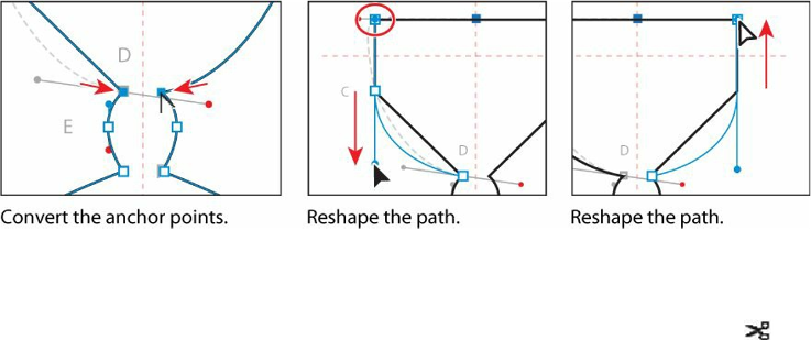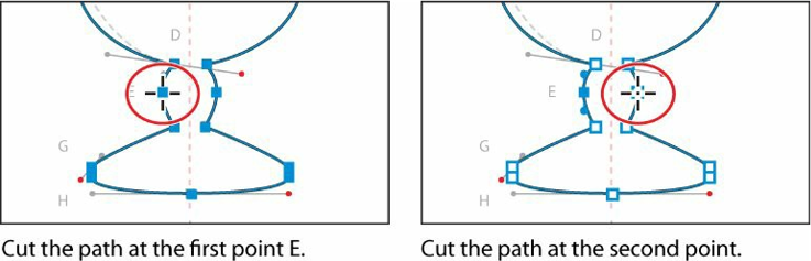Graphics Programs Reference
In-Depth Information
side). Release the mouse button and the release key.
14.
Choose Select > Deselect, and then choose File > Save.
Cutting with the Scissors tool
There are several tools which allow you to cut and divide shapes. The Scissors tool (
)
splits a path at an anchor point or on a line segment, and the Knife tool allows you to cut
objects that become closed paths.
Next, you'll cut the ice cream dish path with the Scissors tool to reshape it.
1.
Choose Select > All On Active Artboard to select the dish path.
2.
With the path selected, in the Tools panel, click and hold down the Eraser tool ( )
and select the Scissors tool ( ). Position the pointer over point E, and click to cut the
path at that anchor point. Go to the reflected side on the right, and click the same point.
See the figure for where to click.
Note
If you click the stroke of a closed shape (a circle, for example) with the
Scissors tool, it simply cuts the path so that it becomes open (a path with two
end points).
If you don't click directly on the path, you will see a warning dialog box. You can