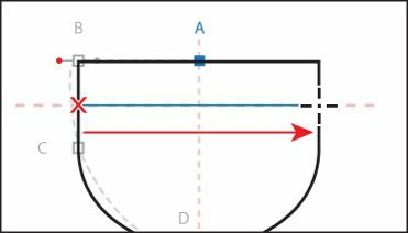Graphics Programs Reference
In-Depth Information
3.
Position the pointer over the left side of the cup path, where the red horizontal dashed
line is (see the red X in the figure). Click and drag to the right, and as you drag, press
the Shift key. When the pointer reaches the other side of the shape, release the mouse
and then release the modifier key to create a straight line.
Tip
Notice that, without the Smart Guides on, that the line isn't snapping to other
shapes. It's okay if your line isn't exactly lined up, you can always adjust it
later.
4.
Click the word “Stroke” in the Control panel to show the Stroke panel. Change the
following options in the Stroke panel:
• Weight:
40 pt
• Dashed Line:
Selected
(By default, this creates a repeating dash pattern of 12 pt
dash, 12 pt gap.)
• First Dash value:
5 pt
(This creates a 5 pt dash, 5 pt gap repeating pattern.)
• First Gap value:
3 pt
(This creates a 5 pt dash, 3 pt gap repeating pattern.)
• Change the next Dash value to
2 pt
, and change the next Gap value to
4 pt
The values below Dashed Line should now be: 5 pt, 3 pt, 2 pt, 4 pt.