Image Processing Reference
In-Depth Information
Below the preview image there is a taskbar with options for enlarging the
image, changing the defaults, and saving the image and passing it on to GIMP.
If you enlarge the preview image, you can use the scrollbars to move the
picture detail around in the window. Once the preview image is enlarged,
a crossed double arrow appears at the lower-right corner. Click it and hold
down your left mouse button. A small preview image appears. Now you can
slide around in this preview image with your mouse, thus moving the zoomed
image area. You will encounter this feature again in GIMP (see section 2.3.3).
Figure 2.4
The UFRaw window with an opened image. This is a backlit shot with the ship, the actual object of the picture, in the shade. Using the Crop
and Rotate tool on the left, the image was rotated 90° and thereby set upright.

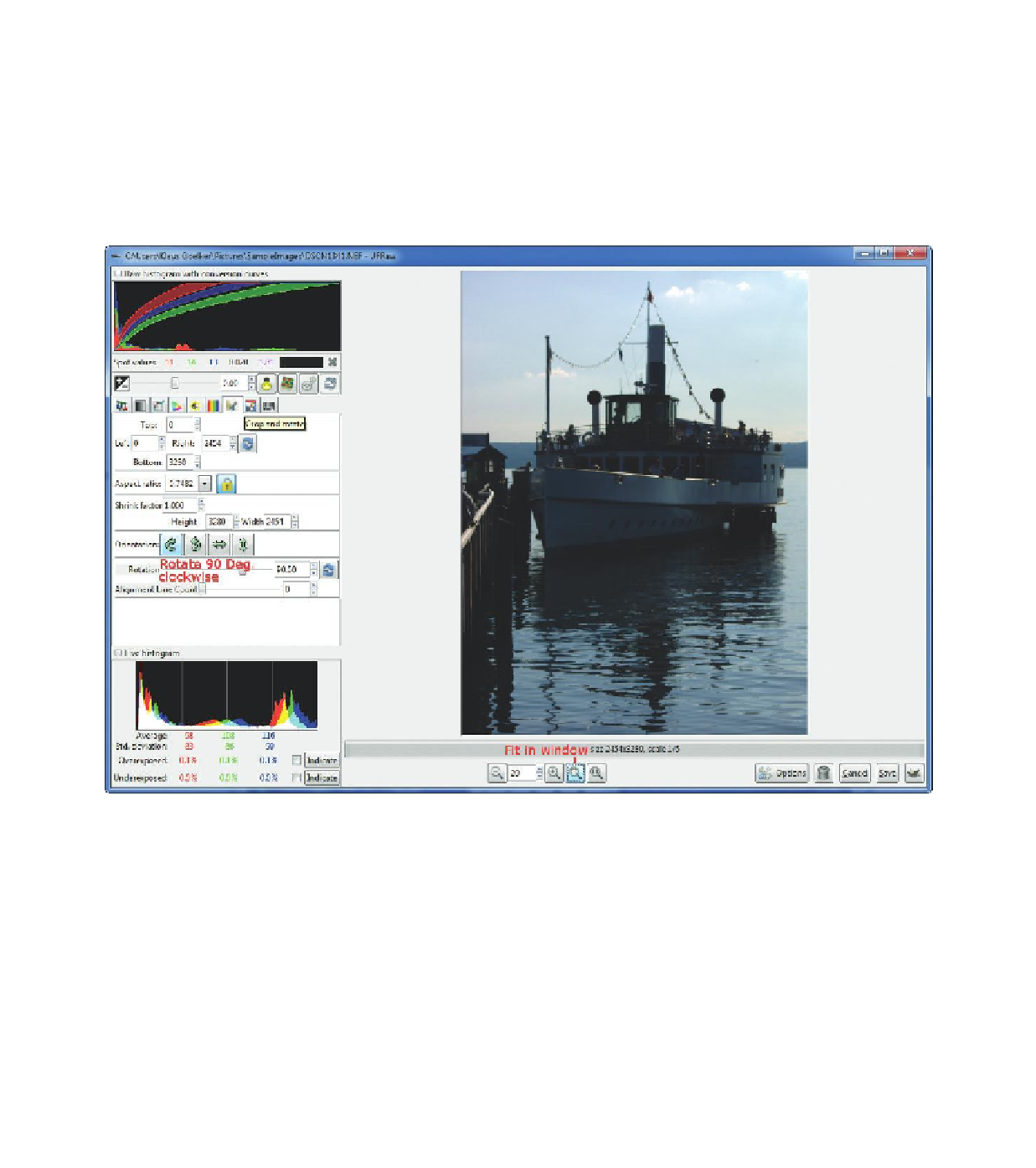








Search WWH ::

Custom Search