Image Processing Reference
In-Depth Information
To create a realistic illusion, the screen should appear to be inside the
monitor. You can offset the screen in the monitor by creating a recessed bezel:
• Switch to the
bezel
layer.
• Select a very light silvery gray as the foreground color.
• Set the
Path
dialog to active in the
Layers, Channels and Paths
dock
.
(You
previously saved the screen selection as a path.)
• Right-click on the path and select
Stroke Path
in the context menu.
Alternatively, you can click the
Paint along the path
button at the bottom
of the
Paths
dialog window.
• In the
Stroke Path
window, select a line width of 40 px, select
Solid color
,
and confirm by selecting
Stroke
.
• Since the path was traced on the centerline, you now have to erase the
overlapping border. Again, right-click on the path in the
Paths
dialogand
select
Path to selection
in the context menu. Then invert the selection
(
Select > Invert
) and conclude by removing the selection (
Select > None
).
• Use a smaller hard brush to erase the upper-left edge of the bezel on the
bezel
layer. You could apply the default brush with 19 pixels diameter and
scale it, using the tool settings of the
Eraser tool
. This should create an
illusion of depth because the bezel will look as if it has disappeared due
to a natural perspective distortion. Zoom into the remaining corners and
use the
Eraser tool
to carefully round them out.
• Save your image.
Figure 3.77
Using the Eraser tool
to erase the bezel and
round the corners

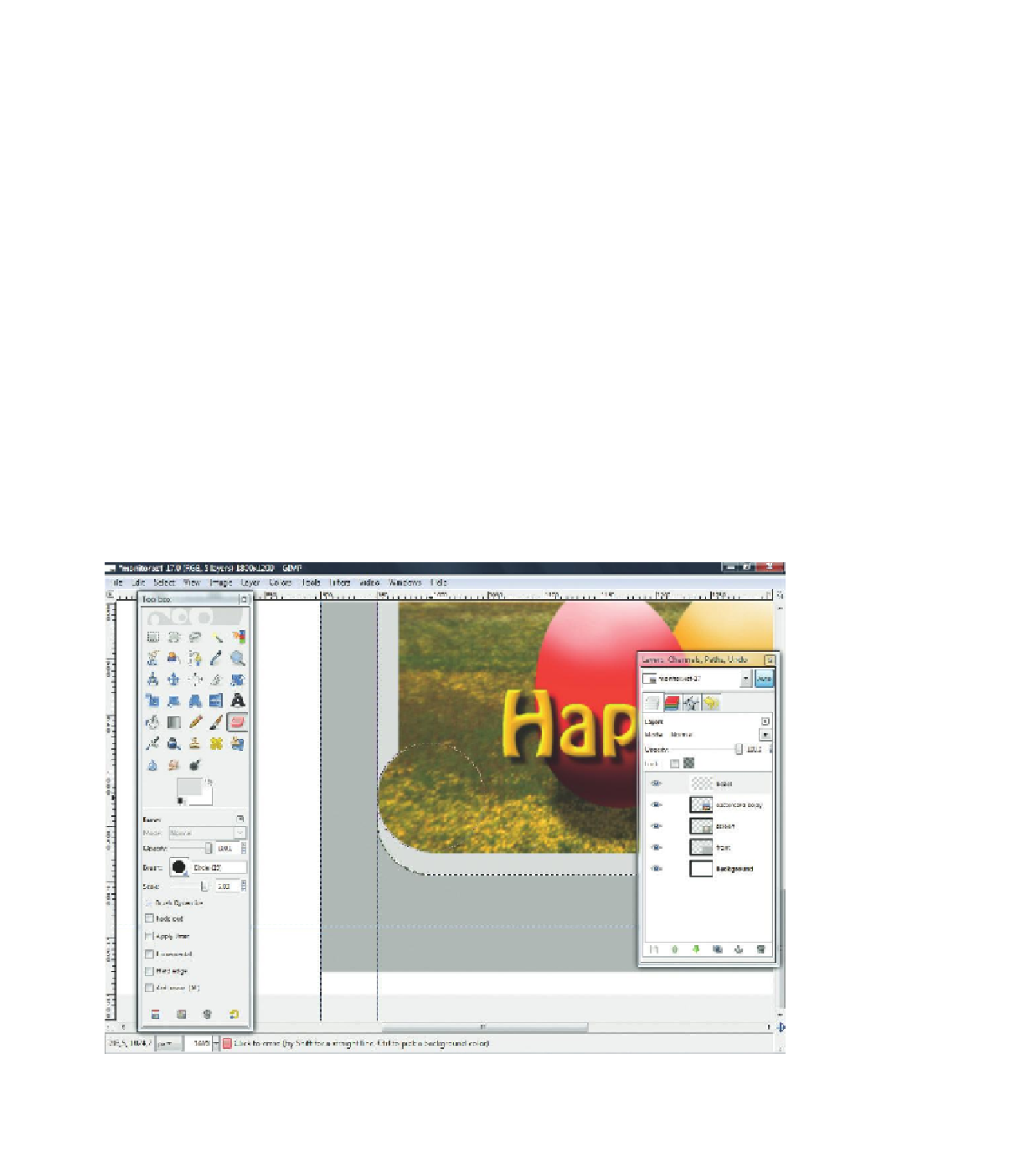









Search WWH ::

Custom Search