Image Processing Reference
In-Depth Information
• Access
Select > Rounded Rectangle
to round the selection's corners by 20
pixels or so.
• Access
Select > To Path
and create a path from the selection.
• Access
Select > Invert
and invert the selection again. Then choose
Edit >
Delete
so you can delete the corners of the
eastercard
image object.
Next you'll want to create a screen for your television, so let's do that now.
• Invert the selection once again to reselect the actual image object in the
layer.
• Switch to the
screen
layer in the
Layers
dialog. Fill the selection with a
circular gradient blend. Select a pale green-gray as the foreground color
and a dark green-gray as the background color.
• On the
screen
layer, choose
Filters > Light and Shadow > Lens Flare
to set
a highlight.
Figure 3.76
The flare reflection on
the screen layer.

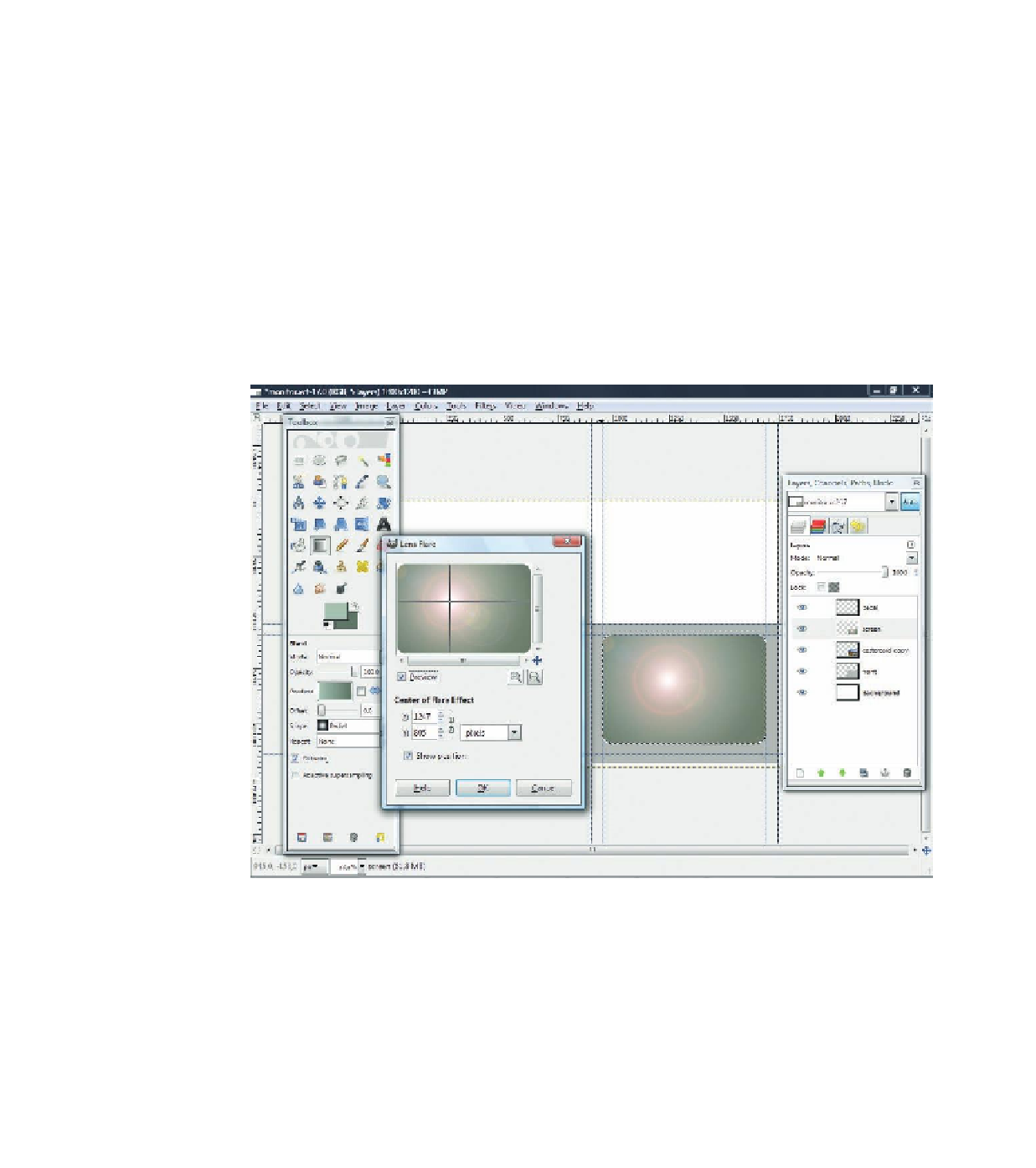









Search WWH ::

Custom Search