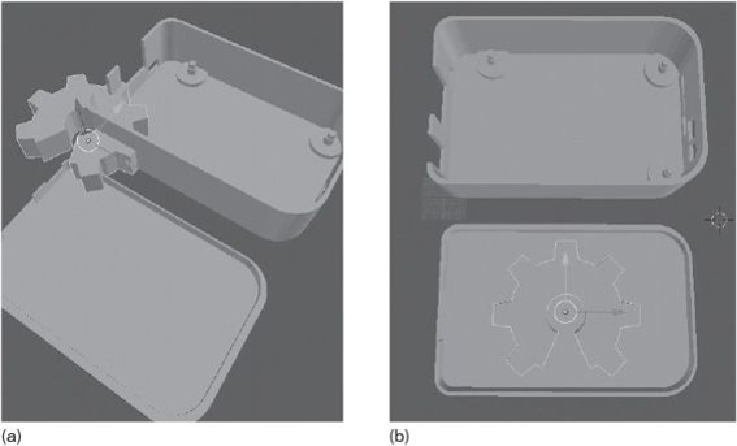Hardware Reference
In-Depth Information
(Source: CC-BY-SA 3.0 Steven Abadie)
Figure 8.4
Both models imported and the logo model put in place.
Select the logo model and press the G key to begin moving the logo model. Press the X
key and then press Shift + Z key to move the model only on the horizontal plane. Using
the mouse cursor, place the logo model in the center of the case lid. Click the left mouse
button to confirm the placement. Because we want the logo model to cut completely
through the case lid, the logo model needs to be moved down a small amount. Select the
logo model and press the G key again to activate the grab tool. Press the Z key to allow
the model to move only along the
z
axis. Move the logo model so it can be seen through
the top and the bottom of the case lid. You may need to rotate the workspace to see the
bottom of the lid. Once you are happy with the placement, confirm the move.
With the logo model in place, first select the case. With the case selected and high-
lighted, look at the menu to the right. In the second menu down, you will see a row of but-
tons with icons. Select the button with a small wrench to reveal the modifier menu (
Figure
tion menu; select the Boolean option.