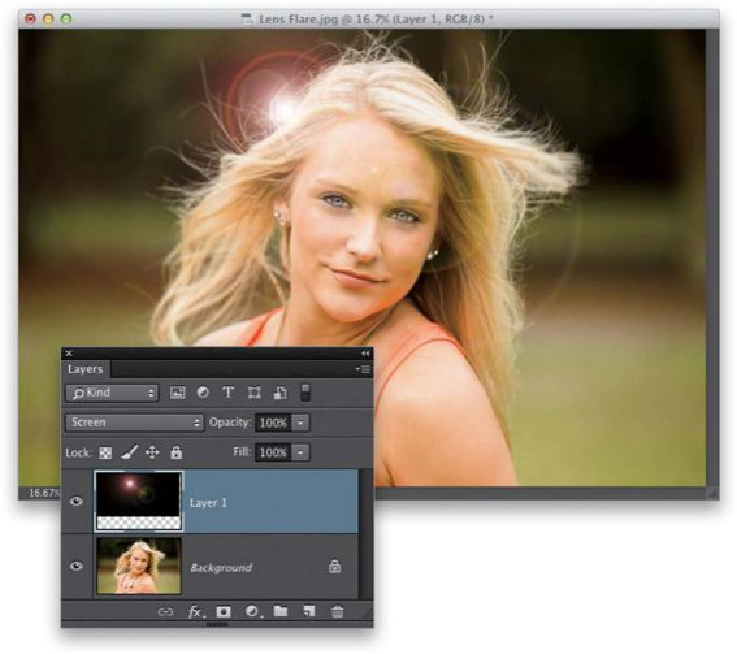Graphics Programs Reference
In-Depth Information
TIP: Changing the Position of the Lens Flare Rings
When the Lens Flare dialog is open, if you click on the little + (crosshair) in the center of
the little preview window, you can drag it, and as you do, it changes the order and location
of the lens flare rings.
Step Four:
When you move the Lens Flare layer like this, there is something you're probably going to
run into, and that's a visible edge. Here's why: let's pretend we never added the lens flare
and it was just a black layer. If we got the Move tool and dragged the black layer around,
you'd see the edges of the black rectangle. So, after we add the lens flare and change the
mode to Screen, while those edges aren't nearly as visible, there's a good chance they're
there. So, click on the Add Layer Mask icon at the bottom of the Layers panel, and then