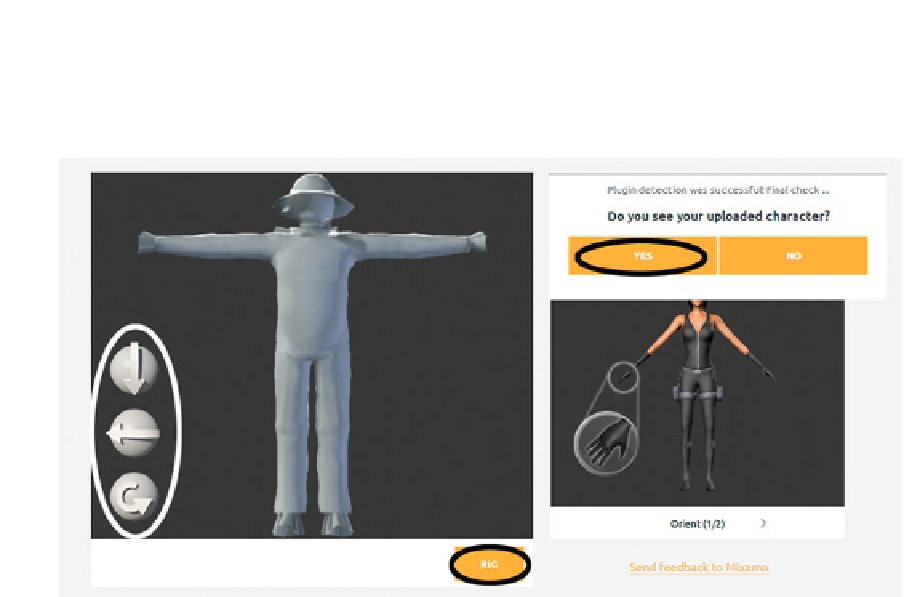Game Development Reference
In-Depth Information
5.
5.Click “Yes” if you see your character.
You should see your character in the correct position (Figure
A-4
, left).
Figure A-4.
The orientation window, with the rotation buttons on the lower left
5.
Use the buttons on the lower left side to rotate your character into position if
necessary.
6.
Once the character is in the correct T-pose position and facing forward, click
the “Rig” button at the lower right of the window.
If you cannot see your character, verify that your Unity web player works, click “No,” and repeat the
steps starting at step 2.
If all went well, you should now see the rigging window (Figure
A-5
).