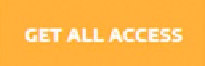Game Development Reference
In-Depth Information
3.
Export your character using the .FBX format.
4.
If you will be adding Mixamo animations, make sure that “enable media” is
checked when exporting so that the animations can be imported back into
your software after rigging.
Important
If, at any time, you get a message to upgrade to Get All Access (Figure
A-2
), do NOT click on
the button until you finished downloading your two free rigs. Otherwise, it will assume you want to pay for
unlimited access to Mixamo for a full year (which costs $1499/year at the time of this writing). Once you
click this button, you will lose your two free rigs and the program assumes you will be paying from this
point forward.
Figure A-2.
Do not click this button!
Rigging a Character with Mixamo
The scarecrow from Chapter 6 was rigged with Mixamo and will serve as an example to take you
through the rigging procedure. To begin the process, you will have to create an account at Mixamo.
1.
Create an account at Mixamo.
As of this writing, regardless of which type of account you choose (personal project or student
project), you get two free rigs as a trial.
2.
Select “Rig” from the menu (Figure
A-3
).
Figure A-3.
The Mixamo toolbar
3.
From the next screen, click “Upload file.”
On a PC, the Windows Explorer window will pop up.
4.
Navigate to your character file's location, and select it.
The orientation window comes up.