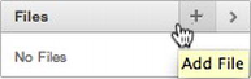Database Reference
In-Depth Information
Next, you'll create a new section on the home page to highlight the upcoming
games and practices. This section references one of the alternate default saved reports
that you created earlier. To create the section, follow these steps:
1.
While viewing the
Home
page, click the
New Section
link at the right, loc-
ated in the
Control Panel
region.
2.
Select
Data
for
Section Type
, and click Next.
3.
Select
Schedule
for
Data Grid
and
Next Two Weeks (Alternative De-
fault)
for
Report Settings to Use
. Change
Title
to
Upcoming Games
and Practices
.
4. Select a style (use
2
for all sections in this example), and click
Next
.
5. On the confirmation page, click the
Create Section
button.
The new section should look like
Figure 12-14
.
Figure 12-14.
Upcoming games and practices
Each week, the coach likes to highlight a player of the week. The coach wants to in-
clude a picture along with some text in this section. This week, Martin is the lucky re-
cipient of the Player of the Week award. To create the Player of the Week section, fol-
low these steps:
1.
First you need to upload the player's picture. In the
File
region at the right,
click the
Plus
link, as shown in
Figure 12-15
.
Figure 12-15.
Adding a file