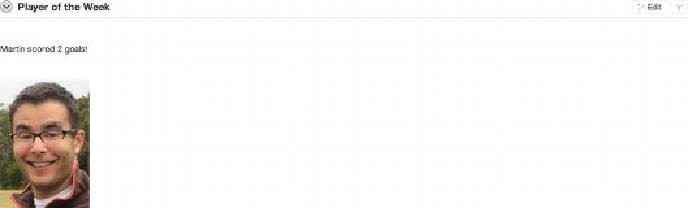Database Reference
In-Depth Information
2.
Click the
Choose File
button, and select
martin.jpg
from the files as-
sociated with this chapter. Click the
Add File
button. You're brought back
to the home page.
3.
Click the
New Section
link.
4.
Select
Text
as
Section Type
, and click
Next
.
5.
Enter
Player of the Week
for
Title
.
6.
Enter the following in the
Content
text area:
Martin scored 2 goals!
[[image: martin.jpg ]]
7. Click
Create Section
.
The Player of the Week section should now contain an image, as shown in
Figure
Figure 12-16.
Player of the Week section
You also need a page to display the list of players and include a graph to view the
top scorers on the team. To create and modify the player's page, follow these steps:
1.
Click the
New Page
link at the right.
2.
In the
Name
field, enter
Players
. For
Page Alias
, enter
PLAYERS
.
Select
Home
for
Parent Page
. Click the
Create Page
button.
3.
Add a new section called
Players
, which is a
Data Grid
report referencing
the
Players
data grid.