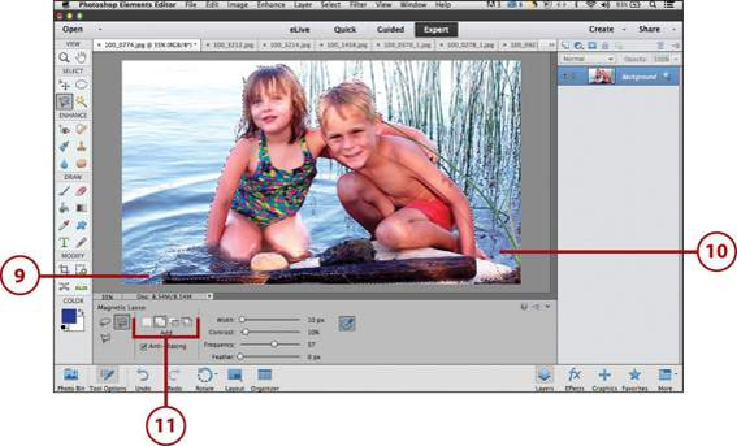Graphics Programs Reference
In-Depth Information
5.
Set the distance of the area of edge detection between the cursor and the object's
edge by clicking the Width slider and adjusting this number of pixels. You can also
click in the Width field and type a number between 1 and 256.
6.
Click and drag the Contrast slider to set the sensitivity to edges in the image. You
can also click in the Contrast field and type a number between 1 and 100%. The
lower the number, the more edges detected. The higher the number, only strong
edges are detected.
7.
Click and drag the Frequency slider to set the frequency that you want the Magnet-
ic Lasso tool option to create points. The higher the number, the more points. You
can also click in the Frequency field and type a number between 0 and 100.
8.
Click and drag the Feather slider to set the feathering distance from the edge. The
higher the number, the more points. You can also click in the Feather field and type
a number between 0 and 250.
9.
Click once where you want your selection to begin and just hover (not drag) your
cursor over the object's edge. The Selection Marquee automatically aligns with the
edge.
10.
Do one of the following to end the selection process: