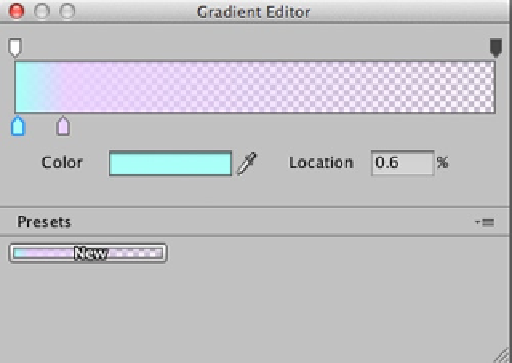Game Development Reference
In-Depth Information
Only a few of the settings of the Initial module in the Inspector need to be changed. While this won't
be a truly instantaneous burst of energy, it will be a short, one-time emission of particles to produce
a plasma-like stream of light. Change the Duration to 1 second and uncheck Looping. Increase the
Gravity Multiplier to 1, otherwise the player character will fall through the particles more quickly than
they can reach the ground.
In the Emission module, change the Rate to 200. Next, in the Shape module, select Box. For a more
condensed stream of particles, change the Box X and Box Z settings to 0.2.
Finally, check and expand the Color Over Lifetime module. Double-click the Color field to open the
Gradient Editor (Figure
8-8
). Select and move the various cursors and change their colors and alpha
values according to Figure
8-8
, in which the bottom left cursor starts with a light electric blue, and
transitions to a faint lavender at the second cursor on the bottom right. The top cursor on the left has
an alpha value of 100% and that on the upper right has an alpha value of 0%. You can also click to
add more cursors as needed for more variation.
Figure 8-8.
Gradient Editor for the Color property of the Color Over Lifetime module
While the examples in this topic are using ready-made assets, for a more lightning-like look, you
would want to create a material that uses a spikier-shaped texture. To make a particle material,
create a new material in the Project panel, then with the Shader property use its drop-down menu to
change from the default of Diffuse to select one from Particles (Figure
8-9
).