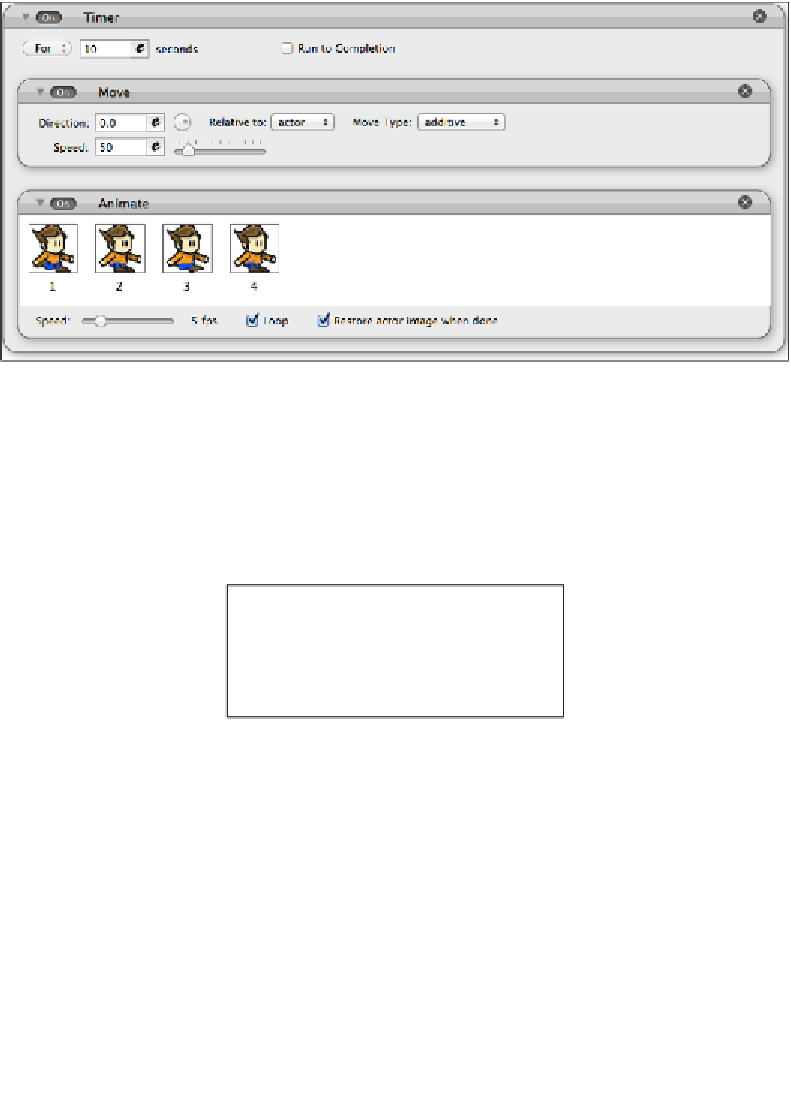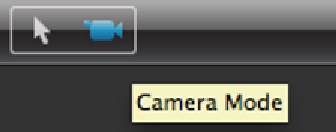Game Development Reference
In-Depth Information
Now test the scene. They should walk in unison together. Do they just walk off
the screen? We need to set up scrolling here. Double-click on the actor you want to
center the screen on and find the
Control Camera
behavior. That's it!
You can also control the camera scrolling boundaries by going back to the scene
and clicking on the
Camera
button at the top-left corner of the scene screen.
(Ha! That rhymes!)
Now the scene screen will change; you will now see yellow boundaries light up.
These are the boundaries the actor that controls the camera will have to leave before
the camera scrolls. I always drag the handles to the center, so as soon as the actor hits
the center of the screen, it starts scrolling. Using this camera mode, you can not only
change the scrolling boundaries, but you can also move the camera around. To exit this
mode, just click on the actor mode, which is the arrow icon beside the
Camera Mode
.
Now that the two characters are walking together, it's time for some dialogue. There
are a few ways we could do this, such as a legend in
The Legend of Zelda
-style text
boxes, or speech bubbles. For ease of use, I'm going to show you how to do a The
Legend of Zelda style text box.