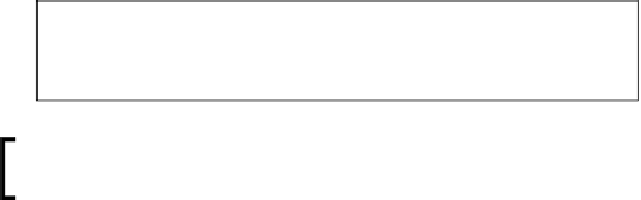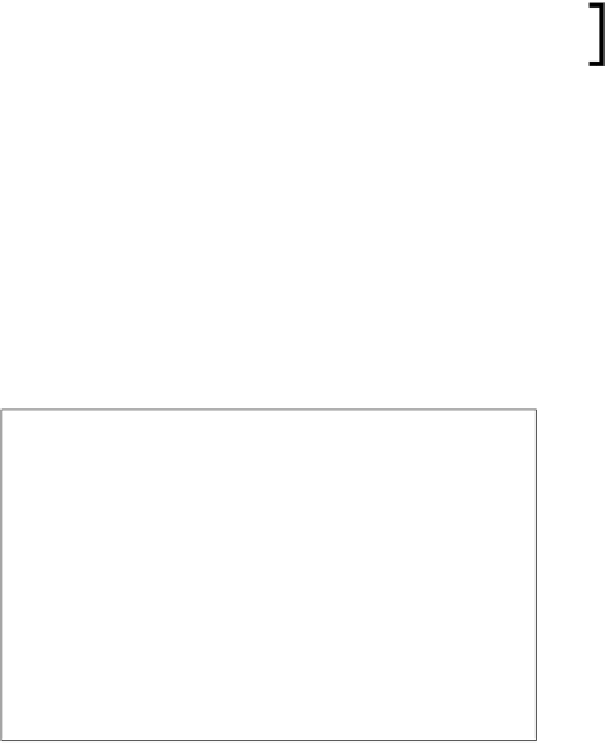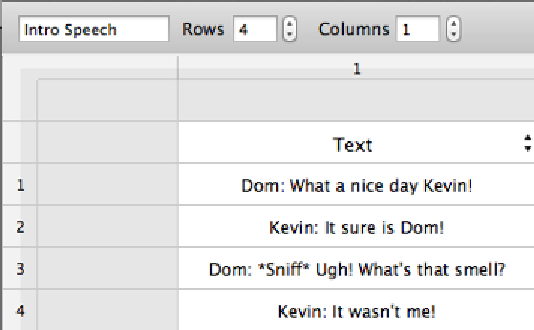Game Development Reference
In-Depth Information
Here is the speech box I created. It's nothing complex, just black and white with
a simple texture in the background:
Don't forget that you can access all the images and assets used
in the game project in the resources section of this topic.
Let's import this image into GameSalad, and make an actor with it. Place it in the
scene in the middle close to the top. Don't worry about exact placement; we will
force it to appear at dead center. Double-click on the text box in the scene and click
on the lock to edit. Change the color to
0.75
Alpha
just so the player can see behind
the text box a little bit. This may get a little confusing, but stick with it. I'll try to
explain everything as much as I can. Click on the
Home
button, and click on the
Tables
tab. We are going to click on the
+
button to create a new table; name this
table
Intro Speech
. Double-click on it to edit it where it says
rows
, change it to the
number of lines of speeches you would like. For me, I put
6
. Click the row
0
, column
1
drop-down box, and change it to
Text
. Now you can fill in the rows accordingly.
When done, your table should look something like this:
Now let's go back to the scene, and we are going to add in two new attributes: one
CurrentSpeech
(will be a text attribute), and the second one is
CurrentRow
(will be
an Integer). Now let's shoot back to our text box actor and open it. This is where it
may get a little confusing, but it saves so much time!