Graphics Programs Reference
In-Depth Information
The Element button is a quick way to select any contained
object, meaning if you have a full sphere and a full cube in one
Edit Poly object you can use this button to quickly pick the
whole sphere or cube sub-object within that object. If you
select the Element button and then select any part of the box
in your viewport, the entire box highlights. This is a very fast
way to select entire groups of polygons. When dealing with a
small number of polygons or simple objects, it may be hard to
see the benefit of such a tool. I assure you, however, as your
object models become more complicated and busy, the Ele-
ment tool becomes a lifesaver and saves you tons of time.
Some packages still don't offer it as a selection option.
The last hotkey that isn't provided as a button is the 6 key.
It allows you to break out of your sub-object mode and go back
to object mode. This allows you to quickly select a different
object without having to click a bunch of buttons on the
screen.
This is where it is important for you to just go nuts on
your own and start “breaking stuff.” Go crazy a bit and start
playing with the different options in the Modify panel. Also
explore those same options via your right-click menus. The
right-click menus have the common functions associated with
each sub-object built in for you. For example, if you select an
edge and then you right-click, the bottom-left quad will give
you a list of modification options available for edges. Selecting
a vertex and right-clicking will give you vertex options, and so
on. I urge you to get used to the right-click. If eventually you
find some needed actions are missing, you can add them to
your right-click menus.
Create some new objects like a teapot or sphere and con-
vert them to Editable Poly objects. Then use the sub-object
tools to pull the sub-objects around and shape them as you
like. You really can't do anything wrong — just play around
and have some fun.