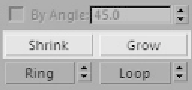Graphics Programs Reference
In-Depth Information
Tip: Use the sub-object hotkeys!
This workflow tip is
huge
! Use 1 through 6 on your
keyboard to select the different sub-object types. Note
that these keys are right above the Q, W, E, and R keys,
which are your Select, Move, Rotate, and Scale keys.
Using these keys will improve your workflow dramatically!
Selection Tricks for Edit Poly Objects
I am going to show you some selection tricks associated with
Edit Poly objects now. One of the best parts about using Edit
Poly is the speed with which you can select multiple sub-
objects. For example, create a sphere with a large number of
segments (around 50). Collapse it to an Editable Poly object.
Next, go to your Modify panel and select the Polygon button.
Now go to your Perspective viewport, select a single polygon,
and return to the Modify panel. You should notice under your
sub-objects you have two buttons: Shrink and Grow.
Figure 3-12: The Shrink
and Grow buttons
These will shrink or grow your selection. Press the Grow
button several times in a row. You'll notice that the number of
selected polygons in your viewport increases with each click.
Now press the Shrink button several times; the number of
selected polygons decreases. Using the Grow and Shrink but-
tons is a very fast way to select desired areas of an object
without having to manually go through and select specific
sub-objects. For example, if I want to select a character's left
arm, I would simply drag-select his left hand up to the wrist.
Then I'd use the Grow button until the selection grew all the