Graphics Programs Reference
In-Depth Information
is straightforward. You are simply copying the object, which is
a totally separate object and has no tie to the old cloned object.
Instancing not only clones your object but remembers the
object you cloned. Any changes to either of these objects will
affect any number of instances of these particular objects. So
why are instanced objects so amazing, you ask? Say your boss
wants you to change
all
of the light switches you used in your
scene. Only one problem — you have at least 100 different
places where you've used these light switches. Since you're a
good little artist and used instances, you won't have to call
your wife to tell her you'll be home sometime within the next
48 to 72 hours. All you have to do is go to a single instance of
that light switch, make the change, and poof! Max has made
the change to all of the instances of the light switch. Crisis
averted!
Tip: Use instances religiously
If you know you'll be reusing an object, make it off to the
side of where you're going to place it in the scene. Create
an instance of that object and move the instance into the
place where you want to use it. Anytime you want to
make a change to that or any other instance, you can go
back to your object that's off to the side and make your
change easily.
A reference acts similarly to instanced objects, except that the
object you referenced is somewhat of a “master object.” This
object controls any reference. However, unlike instanced
objects, you can apply modifiers to the cloned object without
affecting this “master object.”
The Number of Copies spinner box controls how many
times you want to either clone, instance, or reference that
object. For example, create a box anywhere in your Perspec-
tive viewport. Now select the Move tool and Shift-click and
drag the box along the x-axis enough to create a gap between
the old and new objects. Select Copy
,
and set Number of
Copies to 4 when the Clone Options dialog appears. Now click
OK. Voilà! We have a perfectly spaced array of five copied
objects. This can also be done with the Rotate tool.