Graphics Programs Reference
In-Depth Information
Figure 20-9:
The Render To
Texture dialog
Note:
You can also access the Render To Texture dialog by going
to Rendering > Render to Texture.
I know… so many more options! Max is a maze of check and
edit boxes. Don't worry too much about learning what every
single box does right now. We'll just deal with the basics for
now, which are indicated by the outlined items in Figure 20-9.
Padding will add pixel density around the edges of your
rendered texture. We do this because when the texture starts
to mipmap (or drop in quality as we move away from it), you
may get some nasty little black edges. Having extra texture
beyond the area of your UVs avoids this problem for the most
part.
Check the Enabled check box to tell Max you want to pro-
ject a high-poly object onto your low-poly object and then use
the drop-down box to pick that object or objects.
To speed up your render times, you can turn off super-
sampling. This basically renders the texture at four times