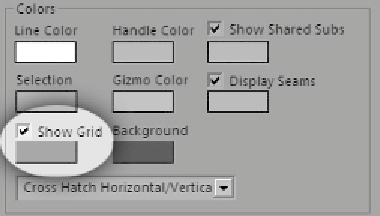Graphics Programs Reference
In-Depth Information
I know that this window looks a bit complicated, but we'll go
through the basics pretty easily. First of all, let's get rid of that
blue grid. I find that it just gets in the way. I'm sure someone
needed it at one point, probably for a very specific job. So,
choose the Options menu from the menu bar, select Advanced
Options, and then uncheck the box labeled Show Grid.
Figure 17-15:
The Edit UVWs
Advanced
Options dialog
You can keep the grid if you want, of course. You can even
change the color so that you don't get a migraine. The dialog
contains a number of other custom options for your Unwrap
UVW modifier. Customize these settings to your liking. Once
you have created a custom setup that you like, press the OK
button at the bottom.
Note:
By default Max discards any changes you made to the Edit
UVWs window when you close it. To have these settings
applied every time you load the Edit UVWs window, just
go to the Options menu and pick Save Current Settings as
Default. Now whenever you open and close the window,
you won't lose your personal settings.
Note:
If you're a little familiar with Max's UVW editor and you're
wondering why the Line Color feature isn't working as it
used to, read the “Max 2008 Changes to Unwrap UVW”
section near the end of this chapter.