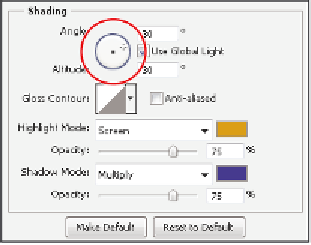Graphics Programs Reference
In-Depth Information
You can experiment with many bevel and embossing styles. You can change the
Technique to be Smooth, Chisel Hard, or Chisel Soft, or even direct the embossing to
go down or up, using the Direction radio buttons. Experiment with these options; no
particular settings are needed for this exercise.
Changing the shading
You will now change the shading. In the Shading section of the Bevel and Emboss Layer
Style dialog box, there are several choices that relate to light, including the Angle, Gloss
Contour (as discussed earlier), or Highlight and Shadow colors. In this section, you will
change the angle of the light and the highlight color.
1
In the Shading section to the right of Angle, there is a Direction of light source slider. You
can change the current light angle by clicking and dragging the marker indicating the
current light angle. Click and drag the marker to see how it af ects the embossing style.
Click and drag inside the circle to change the direction
of the light source.
Use Global light is checked as a default. This assures you that all other ef ects that rely
on a light source use the same angle that you determine for this style.
2
Click and hold to select Normal from the Highlight Mode blending drop-down menu.
3
Now, click on the white box to the right of Highlight Mode. This opens the Select
highlight color picker and allows you to sample a color from your image, or create
your own highlight color using the Color Picker. Choose any yellow-gold color; in
this example, an RGB value of R: 215, G: 155, B: 12 is used. Press OK.