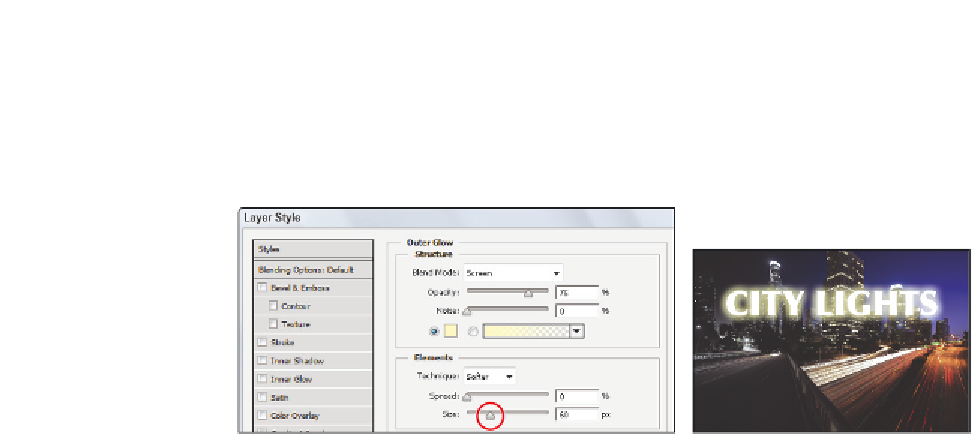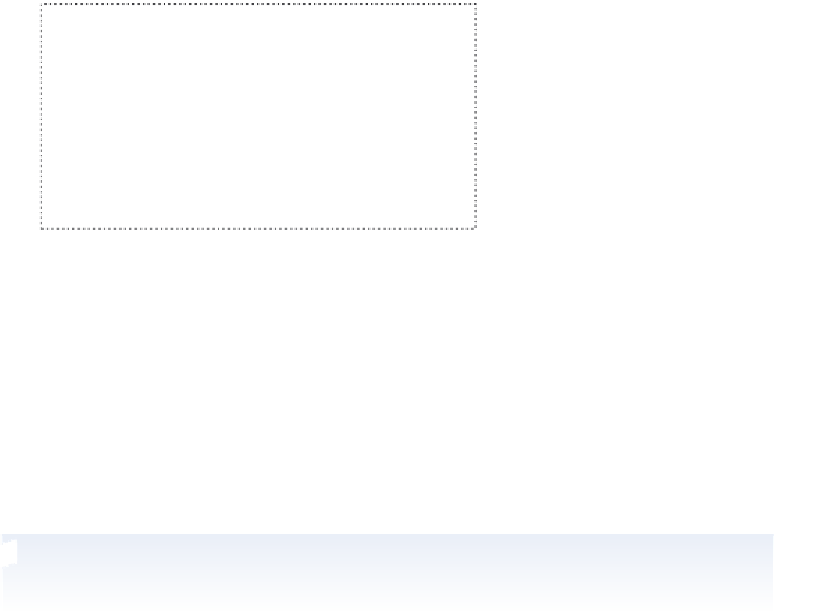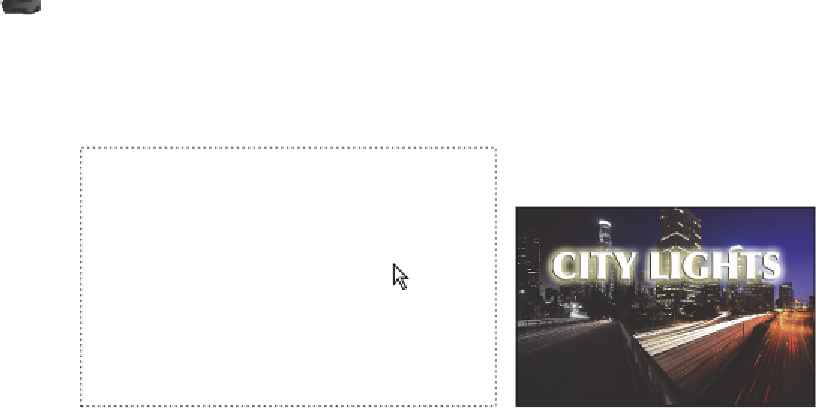Graphics Programs Reference
In-Depth Information
Now you will change the size of the outer glow.
4
In the Elements section of the Layer Style dialog box, drag the Size slider to the
number 60, or type
60
into the Size text i eld. The glow becomes more apparent.
Drag the size slider to 60.
The result.
5
Keep the Layer Style dialog box open for the next step.
Applying the Bevel and Emboss layer style
You will now apply a second style. The Layer Style dialog box should still be open. If it is
not, you can double-click on the word Ef ects in the Layers panel. This reopens the Layer
Styles dialog box.
1
Click on Bevel and Emboss in the Styles list on the left side of the Layer Style dialog
box. The Bevel and Emboss ef ect is applied, and the options appear on the right.
If you check a style, the options do not appear on the right. You must click on a style name for its
options to appear.
2
From the Style drop-down menu in the Structure section of the Layer Style dialog
box, choose Emboss.
Experiment with the dif erent Bevel and Emboss structures.
The result.