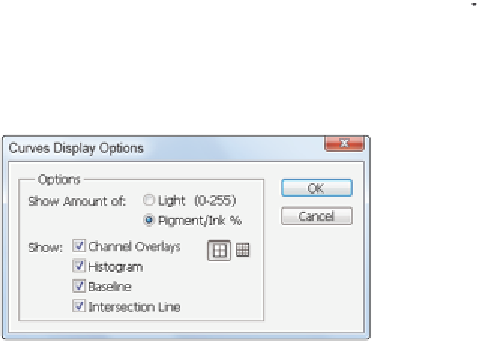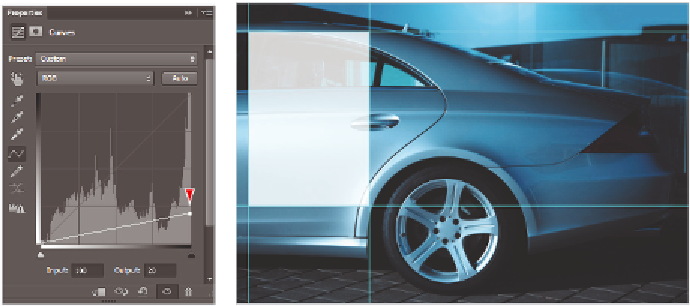Graphics Programs Reference
In-Depth Information
8
To ensure consistent results, i rst click the panel menu ( ) in the upper-right corner
of the Properties panel and choose Curves Display Options. In the Show Amount of:
section, select Pigment/Ink %. Choosing Pigment for corrections makes the curves
adjustment more representative of ink on paper. Click OK to close the Curves Display
Options dialog box.
Select Pigment/Ink % in the Curve Display options.
If you do not see the entire Properties panel, including the Input and Output text i elds at the
bottom of the panel, click and drag the bottom of the panel to expand it.
9
Click and drag the upper-right anchor point (shadow) straight down, keeping it
l ush with the right side of the curve window, until the Output text i eld reads
approximately 20, or type
20
into the Output text i eld. The rectangular selection in
the image is lightened to about 20% of its original value.
Because you used an adjustment layer, you can double-click on the Curves thumbnail in the
Layers panel to re-open the Curves panel as often as you like to readjust the lightness in the
rectangular selection.
Make a curve adjustment to the
The result.
selection.